User Guide
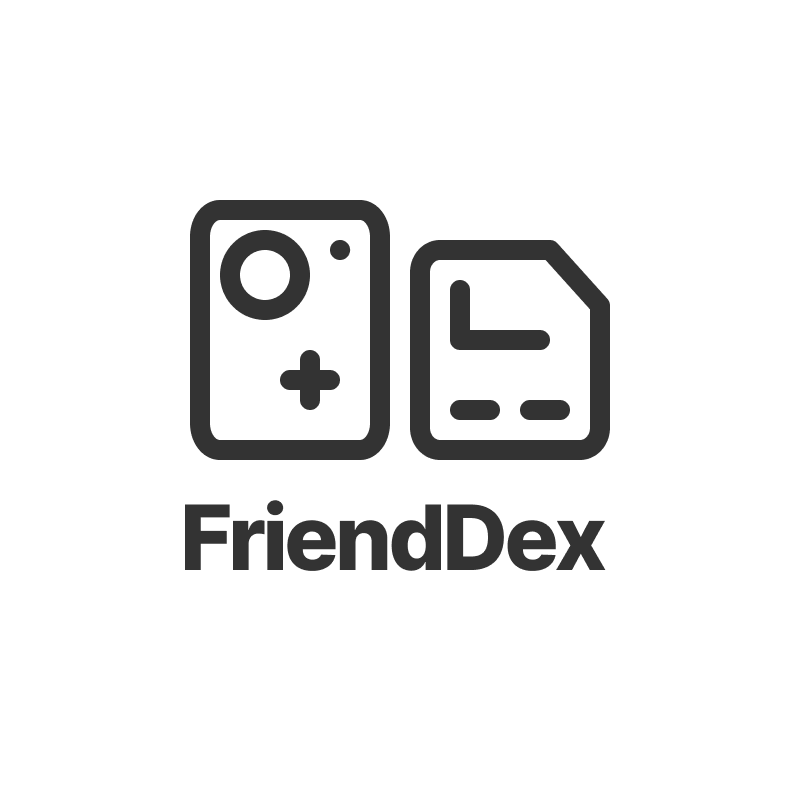
Our world is more connected than ever. There are numerous interactions between multiple people daily in our lives. As we move forward towards more of an asynchronous and remote way of living, daily interactions become more transient and harder to remember. FriendDex aims to act as a tool to bridge that gap so that interactions become more permanent. FriendDex will empower you to have better relationships with people around you.
Welcome to the FriendDex User Guide. FriendDex, a portmanteau of Friend and Pokedex, is a relationship management tool, catered to those who would like to maintain their personal relationships without compromising on other aspects of their life. A good example is students who are struggling to do well in both their studies and social life. Managing your relationships should not be any more tedious than doing your laundry.
FriendDex uses a command line interface; this means that you type commands to interact with the application.
To help you get started, we recommend reading the Installation and Quick Start sections first.
- About
- Installation
- Quick Start
- UI
- Friends
-
Features
- Adding a person :
add - Adding a special date :
add-date - Adding debt :
add-debt - Adding a friend group :
add-group - Adding a meeting :
add-meeting - Adding a profile picture :
add-picture - Clearing all entries :
clear - Deleting a person :
delete - Deleting a special date :
del-date - Deleting a friend group:
del-group - Deleting a meeting:
del-meeting - Deleting a profile picture:
del-picture - Viewing full details :
details - Editing a person :
edit - Exiting the program :
exit - Locating persons by name :
find - Viewing help :
help - Listing all persons :
list - Setting meeting goal:
set-goal - Subtracting debt:
subtract-debt - Styling the application :
theme - Viewing a different tab on the details panel:
view
- Adding a person :
- Goals
- Streaks
- Data Storage
- Defining your own theme
- FAQ
- Troubleshooting Instructions
- Where to get additional help
- Command summary
About
This document can be thought of as a manual and reference guide for FriendDex. It will guide you on how to use FriendDex and will provide complete information on all available commands. Furthermore, the guide gives information on the User Interface (UI) and the other useful features of FriendDex. Each section of the guide can be read independently. For an outline of the content in this document, refer to the Table of Contents above. You may also use your document viewer’s Find function to quickly navigate to the content you want to know more about.
It is generally advisable for new users to visit the Installation and Quick Start section first to install and familiarise themselves with FriendDex.
Symbols
Note the following symbols and formatting used in this document:
list n/Close Friends
- This grey highlight, also known as markup, is used to distinguish parts of the document from normal text. For example, it can be used to indicate the syntax of commands.
![]() Notes:
Notes:
- This block is used for detailing information about formatting, handling exceptional cases, or special keywords used in the corresponding section.
Installation
-
Ensure you have Java
11or above installed on your computer. Your computer’s operating system (OS) needs to be Windows, macOS, or Linux, and the OS version you are using should still be supported by the respective companies. For more detailed Java installation instructions, please click here. -
Download the latest
frienddex.jarfrom here. -
Copy the jar file to the folder you want to use as the home folder for FriendDex.
-
Double-click the jar file to start the app. The GUI similar to the image below should appear in a few seconds. Note how the app contains some sample data. Once the GUI finishes loading, you are ready to start using FriendDex.
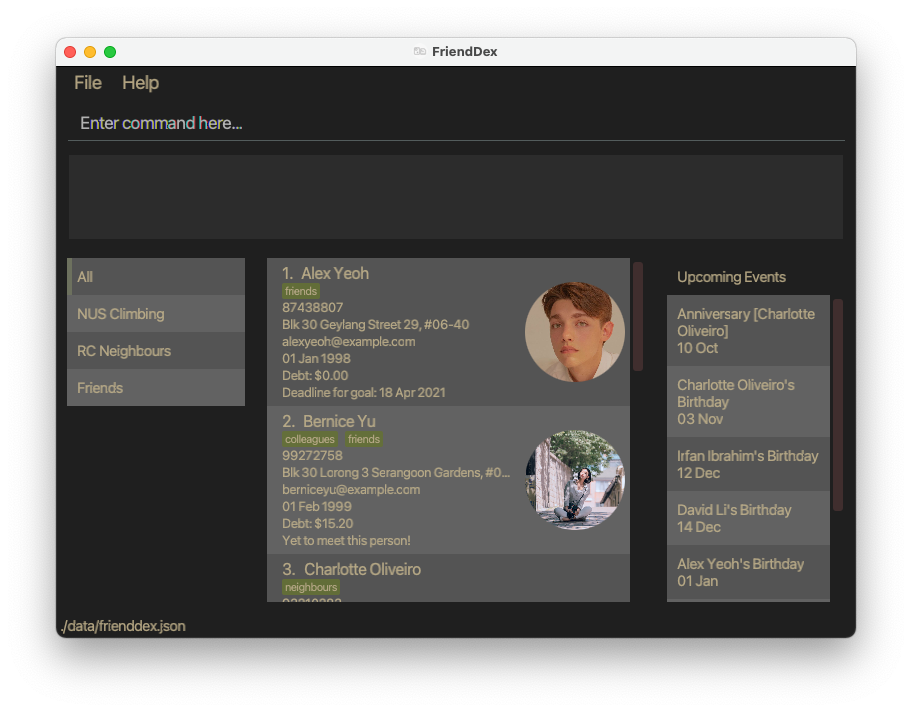
-
You can move on to the Quick Start section to learn about the common operations for FriendDex.
Quick Start
-
Once FriendDex is installed, you first want to begin by populating it with your friends’ information. You might notice that FriendDex comes with some sample data. You may remove this sample data using the
clearcommand. -
To add a person to the FriendDex, you may use the
addcommand followed by their relevant details. For example, you have a friend, John Doe, with the following particulars:Friend Detail Value Phone number 98765432 E-mail johnd@example.com Address John street, block 123, #01-01 Birthday 19th January 1998 Using the
addcommand, type the following into the command bar to execute it and John will be added into FriendDex.-
add n/John Doe p/98765432 e/johnd@example.com a/John street, block 123, #01-01 b/19-01-1998
-
- If you made a mistake while adding a person, you can easily amend it with the
editcommand. For example, changing the phone number of John Doe to ‘87654321’. Assuming John is the first person in the list of friends on the screen, you may use theeditcommand as follows,-
edit 1 p/87654321
-
- Now that you have populated the app, you are ready to explore the various relationship management features that FriendDex has to offer. Here are some things you can try:
-
set-goal: Set a goal for how often you would like to meet a friend -
add-meeting: Record details about a meeting you’ve had with a friend -
add-group: Categorise and group your friends on the app (e.g. RC neighbours, CCA mates) -
add-date: Record special dates for a friend (e.g. Anniversary)
-
- FriendDex comes with a built-in autocomplete feature, so there’s no need to memorize any of the commands. If you need help with the commands, thorough documentation for each command is provided here, complete with usage instructions and examples.
UI
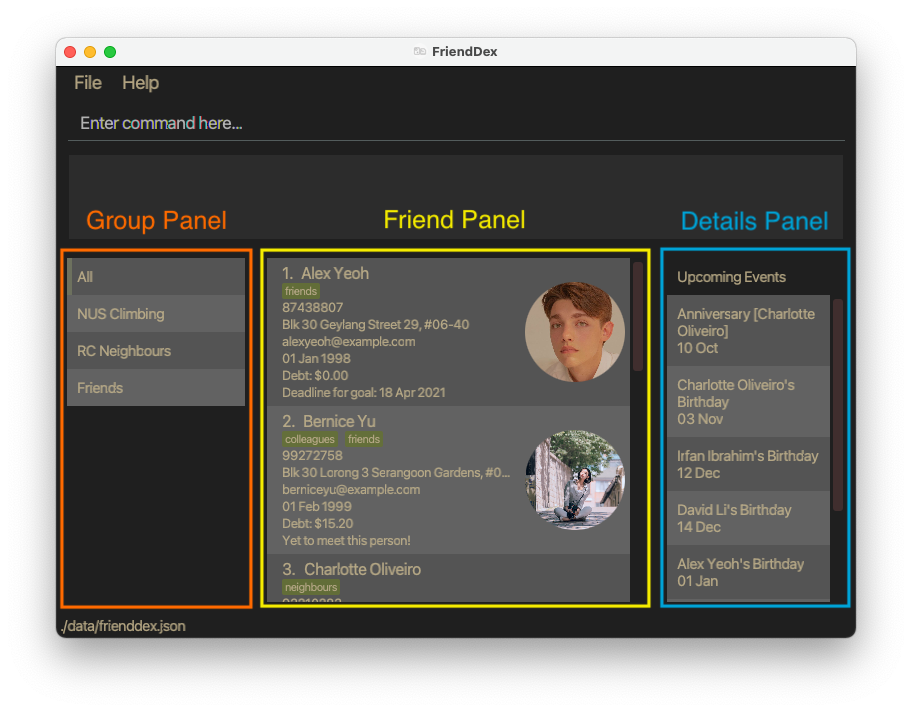
Group Panel
The left panel of FriendDex shows the list of groups that are available in the application.
To list the friends within a specific group, use list n/GROUP_NAME. See List Command for more details.
Friend Panel
The center panel shows the currently listed friends in the application.
Commands such as list, find, add, clear, delete will change the listed friends.
See Features for more details.
Details Panel
The right panel of FriendDex is a multi-purpose details panel. It displays upcoming events by default and can be toggled to display different information. The available dashboards are detailed below.
Upcoming Events
By default, FriendDex displays your upcoming events on the details panel, such as upcoming birthdays and special dates.
Streaks Dashboard
The Streaks dashboard shows how consistent you are in meeting your friends up till today. More information on Streaks is available here.
Full Details of a Person
As a person in the FriendDex can contain a lot of information, not all of it is displayed in the main list of persons.
Upon execution of the details command, FriendDex will display the full details of the specified person on the details panel. See Details Command for more details.
Autocomplete
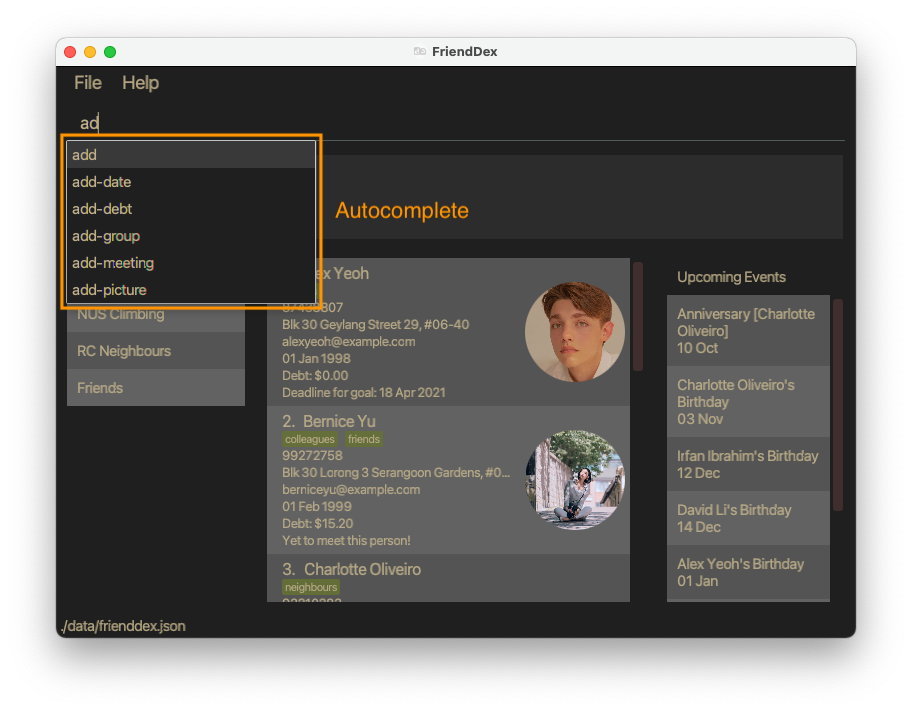
There is no need to remember commands as FriendDex will suggest them to you as you type. To use a suggested command, press up/down to the desired command and hit enter.
The suggested command will be automatically filled into the command bar.
Friends
FriendDex allows you to store certain information about your friends, so you don’t have to. The information below provides further description about your friends’ details you can store.
Further descriptions on how to add/modify these fields are provided in the Features section.
Name
Your friend’s name, so you don’t have those embarrassing moments where you forget their name.
This field is what uniquely identifies each friend in FriendDex. Names are case-insensitive in FriendDex. This means that FriendDex interprets “John Doe” and “JoHn DoE” as the same name.
Phone Number
Your friend’s phone number, so you don’t have to remember their phone number every time you call.
This field should only contain numbers and should at least be 3 digits long.
Address
Your friend’s home address so that you don’t have to remember their address whenever you want to hang out with them.
This field can take any values, but it should not be blank. It is okay for two friends to share the same address.
Birthday
Your friend’s birthday so that you don’t forget one of their most important days of the year.
This field should follow the following date format: dd-MM-yyyy e.g 01-01-2020.
This field additionally should not be a date from the future.
Debt
The amount of debt you owe to your friend so that you can pay back your dues.
A positive amount of debt would mean that your friend owe you the specified amount. A negative amount of debt would mean that you owe your friend the specified amount instead.
Whenever a friend is added, the debt is automatically 0. The range of this debt is from -999,999,999,999 to 999,999,999,999.
Your friend’s email, so you can mail stuff to them.
- Emails shall have the format
local-part@labels. -
local-partcan contain any characters provided that they are either- Alphanumeric (A-Z, a-z, 0-9), or
- Any character from the set
.!#$%&'*+\/=?^_`{|}~-.
- This is followed by a
@and then one or morelabel. - A
labelcan only contain alphanumeric characters (A-Z, a-z, 0-9), and should be shorter than 64 characters. - Multiple
labels are allowed, provided that they are delimited by a single period.
Note that email does NOT conform to RFC standards.
Special Dates
Special Dates that you would like to be reminded of yearly so that you can celebrate them whenever the date draws near.
Meetings
Meetings you had with your friend that you would like to record the details of so.
FriendDex additionally allows you to set meeting goals so you can be reminded of when to schedule your next meeting with your friend.
Features
![]() Notes about the command format:
Notes about the command format:
-
Words in
UPPER_CASEare the parameters to be supplied by the user.
e.g. inadd n/NAME,NAMEis a parameter that can be used asadd n/John Doe. -
Items in square brackets are optional.
e.g.n/NAME [t/TAG]can be used asn/John Doe t/friendor asn/John Doe. -
Items with
… after them can be used multiple times including zero times.
e.g.[t/TAG]…can be used ast/friend,t/friend t/familyetc. -
Parameters can be in any order.
e.g. if the command specifiesn/NAME p/PHONE_NUMBER,p/PHONE_NUMBER n/NAMEis also acceptable. -
If a parameter is expected only once in the command, but you specified it multiple times, only the last occurrence of the parameter will be taken.
e.g. if you specifyp/12341234 p/56785678, onlyp/56785678will be taken. -
Extraneous parameters for commands that do not take in parameters (such as
help,exit, andclear) will be ignored.
e.g. if the command specifieshelp 123, it will be interpreted ashelp. -
The
INDEXparameter in a command will refer to the index number shown in the currently displayed person list. The index must be a positive whole number 1, 2, 3, … e.g.edit 2 n/Gregorywill change the name of the 2nd person on the displayed person list to Gregory.
Adding a person : add
Adds a person to FriendDex.
Format: add n/NAME p/PHONE_NUMBER e/EMAIL a/ADDRESS b/BIRTHDAY [t/TAG]…
- FriendDex only allows unique friends to be added. This means that each friend should only have a single entry in FriendDex.
- FriendDex determines uniqueness solely based on the person’s names ignoring their letter case, i.e.
John TanandJoHn TaNare the same name. - FriendDex only allows alphanumeric characters (A - Z, a - z, 0 - 9).
Examples:
add n/John Doe p/98765432 e/johnd@example.com a/John street, block 123, #01-01 b/19-01-1998add n/Betsy Crowe t/friend e/betsycrowe@example.com b/19-03-1998 a/Newgate Prison p/1234567 t/criminal
See also:
Adding a special date : add-date
Adds a special date for an existing person in FriendDex.
Format: add-date INDEX d/DATE desc/DESCRIPTION
- Adds a special date with the person at the specified
INDEX.
![]() Notes: Special dates
Notes: Special dates
- A special date is a date that repeats annually, e.g. Anniversaries.
- The event that the special date is commemorating should have already occurred.
Examples:
add-date 1 d/16-02-2021 desc/Anniversaryadd-date 2 d/17-02-2021 desc/Dog's birthday
Adding debt : add-debt
Adds a specified amount to the debt owed to the friend at the specified INDEX.
Format: add-debt INDEX DEBT_AMOUNT
![]() Notes: Add Debt Command
Notes: Add Debt Command
-
DEBT_AMOUNTprovided should be a positive number of up to 2 decimal places e.g10.10or10.1000and not10.103. -
DEBT_AMOUNTprovided should be within the range of from 0 to 999,999,999,999. - Adding by
DEBT_AMOUNTshould not cause the friend’s debt to be above the limit given in Debt
Examples:
-
add-debt 1 100adds 100 to the debt owed to the 1st listed friend.
Adding a friend group : add-group
Creates a new friend group to FriendDex with a specified name and adds all the people at the specified indexes to the group.
Format: add-group n/GROUP_NAME p/INDEX…
- You need to provide at least one index.
- If the group name you provided already exists, the friends at the specified
INDEX…will be added to the group. - If some friends specified already exist in the group, they will be ignored.
- Each group needs to have a unique name, ignoring their letter case, i.e.
FriendsandfrIeNdsare the same group.
Examples:
add-group n/Close Friends p/1 2 3 4 5
Adding a meeting : add-meeting
Records a meeting with an existing person in FriendDex.
Format: add-meeting INDEX d/DATE t/TIME desc/DESCRIPTION
- Records a meeting with the person at the specified
INDEX.
![]() Notes: Meetings
Notes: Meetings
- The meeting should have already occurred before it is recorded into FriendDex.
Examples:
add-meeting 1 d/16-02-2021 t/1130 desc/We had lunch together!add-meeting 2 d/17-02-2021 t/1930 desc/We went to see the sunset!
See also:
- Goals and Streaks to learn how FriendDex uses your meeting data to motivate you to meet your friends more!
Adding a profile picture : add-picture
Adds a profile picture to an existing person in FriendDex.
Format: add-picture INDEX FILE_PATH
- The image of the friend should be at the
FILE_PATHyou provided. - Supported image file extensions:
.png,.jpegand.jpg
Examples:
add-picture 1 /Users/john/Desktop/jake.png
add-picture command again.
Editing of pictures directly from the /data folder is not supported.
Clearing all entries : clear
Clears all entries from FriendDex.
Format: clear
Deleting a person : delete
Deletes the specified person from FriendDex.
Format: delete INDEX
- Deletes the person at the specified
INDEX.
Examples:
-
listfollowed bydelete 2deletes the 2nd person in FriendDex. -
find Betsyfollowed bydelete 1deletes the 1st person in the results of thefindcommand.
Deleting a special date : del-date
Deletes a special date from an existing person in FriendDex.
Format: del-date INDEX i/DATE_INDEX
- Deletes a special date with the person at the specified
INDEX.
Examples:
-
del-date 1 i/2deletes the 2nd special date from the 1st listed friend.
Deleting a friend group: del-group
Deletes a friend group from FriendDex with the specified name.
Format: del-group n/GROUP_NAME
- The group name provided should already exist in FriendDex.
![]() Notes: Deleting a friend group
Notes: Deleting a friend group
- The command ignores the letter case of the group name,
i.e.
del-group n/Close friendsanddel-group n/ClOse FriendSare the same commands.
Examples:
del-group n/Close Friends
Deleting a meeting: del-meeting
Deletes a meeting from an existing person in FriendDex.
Format: del-meeting INDEX i/MEETING_INDEX
- Deletes a meeting with the person at the specified
INDEX.
Examples:
-
del-meeting 1 i/3deletes the 3rd meeting from the 1st person in FriendDex.
Deleting a profile picture: del-picture
Deletes a profile picture from an existing person in FriendDex.
Format: del-picture INDEX
- The person selected should already have a profile picture.
Viewing full details : details
Displays the full details of the specified person from FriendDex on the Details Panel.
Format: details INDEX
- Displays the full details of the person at the specified
INDEX.
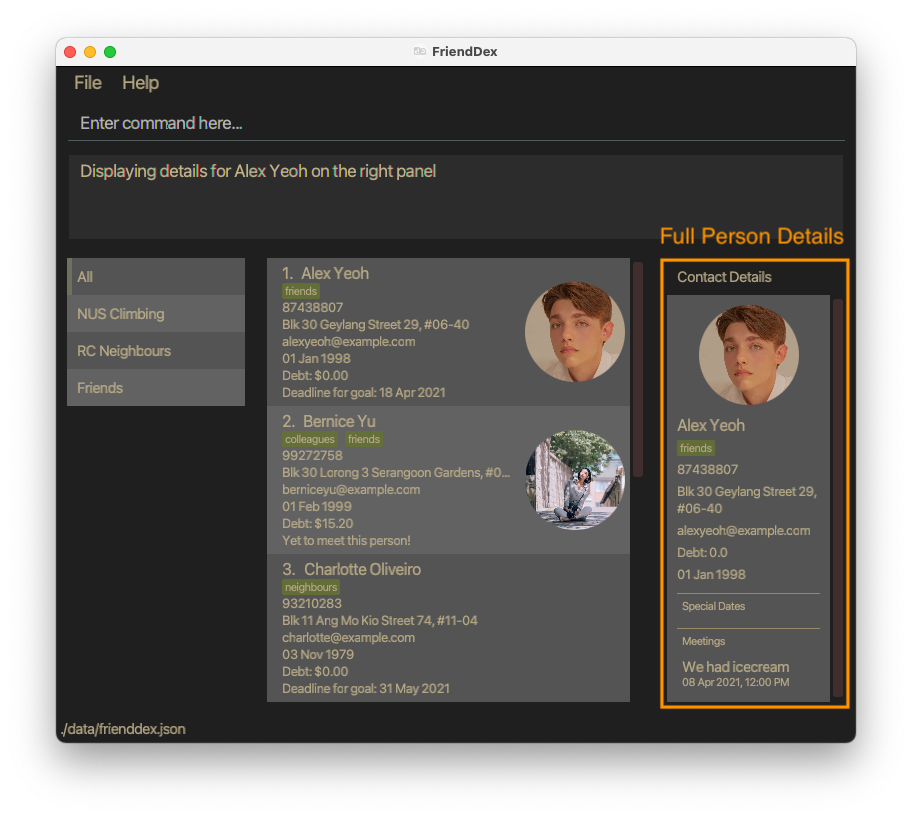
Examples:
-
listfollowed bydetails 2displays the details of the 2nd person in FriendDex. -
find Betsyfollowed bydetails 1displays the details of the 1st person in the results of thefindcommand.
Editing a person : edit
Edits an existing person in FriendDex.
Format: edit INDEX [n/NAME] [p/PHONE] [e/EMAIL] [a/ADDRESS] [b/BIRTHDAY] [t/TAG]…
- Edits the person at the specified
INDEX. - At least one of the optional fields must be provided.
- Existing values will be updated to the input values.
- When editing tags, the existing tags of the person will be removed i.e. adding of tags is not cumulative.
- You can remove all the person’s tags by typing
t/without specifying any tags after it.
Examples:
-
edit 1 p/91234567 e/johndoe@example.comEdits the phone number and email address of the 1st person to be91234567andjohndoe@example.comrespectively. -
edit 2 n/Betsy Crower t/Edits the name of the 2nd person to beBetsy Crowerand clears all existing tags.
Exiting the program : exit
Exits the program.
Format: exit
Locating persons by name : find
Finds persons whose names contain any of the given keywords.
Format: find KEYWORD [MORE_KEYWORDS] [p/]
![]() Notes: Find Command
Notes: Find Command
- The search is case-insensitive. e.g.
hanswill matchHans - The order of the keywords does not matter. e.g.
Hans Bowill matchBo Hans - Only the name is searched.
- Only full words will be matched e.g.
Hanwill not matchHans - Persons matching at least one keyword will be returned (i.e.
ORsearch). e.g.Hans Bowill returnHans Gruber,Bo Yang - If the
p/flag is set, then the argument(s)KEYWORD [MORE KEYWORDS]will be treated as a regular expression.
Examples:
-
find JohnreturnsjohnandJohn Doe -
find alex davidreturnsAlex Yeoh,David Li
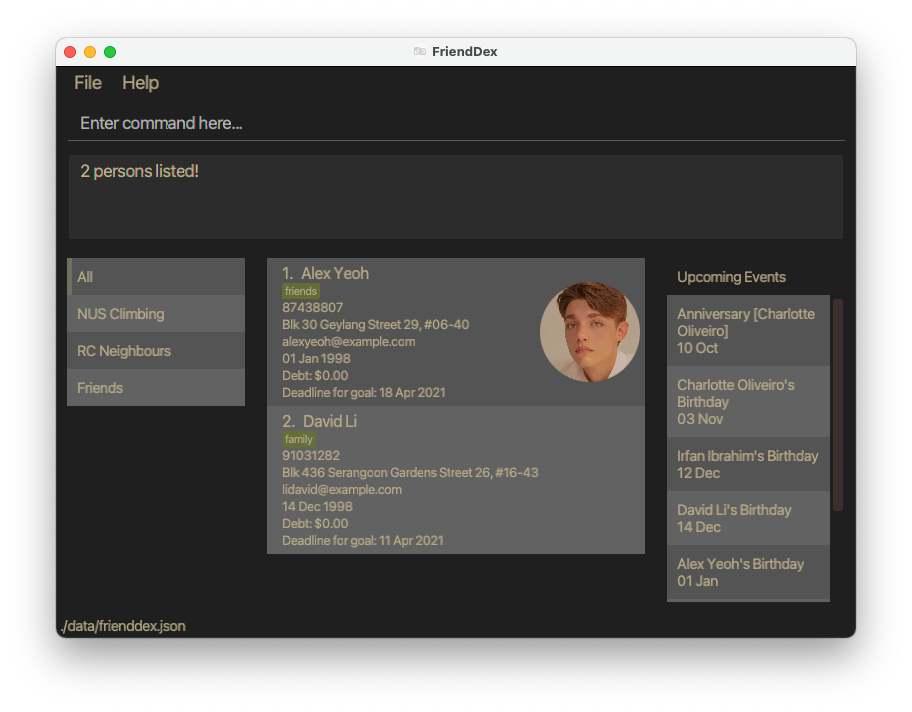
-
find ^a.*h$ p/return contacts with names that starts withaand ends withh:Alex Yeoh
Note that the Java regex engine conforms to PERL5 regex specification and thus PERL5 regex should be used.
Viewing help : help
Shows a message explaining how to access the help page.
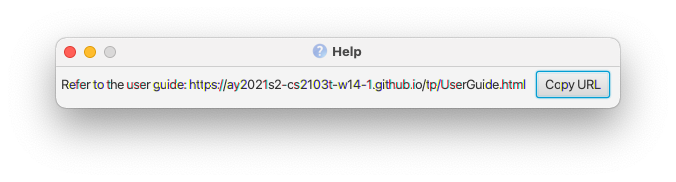
Format: help
Listing all persons : list
Shows a list of all persons in FriendDex.
Friends and FrIenDs will match the same group).
Format: list [n/GROUP_NAME]
Example:
-
list n/Primary Schoolto list persons in thePrimary Schoolgroup -
listto list all persons in FriendDex
Setting meeting goal: set-goal
Format: set-goal INDEX f/FREQUENCY
- Sets a goal to achieve an ideal frequency for meeting a contact
- FriendDex will set a deadline to meet the contact based on the frequency specified and the latest meeting the user had with that person.
- Accepts the following as FREQUENCY: weekly (
w,week,weekly), monthly (m,month,monthly), yearly (y,year,yearly), and none (n,none). - See Goals to learn more about how deadlines are calculated.
Example:
-
set-goal 1 f/w,set-goal 1 f/week, andset-goal 1 f/weeklywill do the same thing by setting the goal to meet the person at index 1 every week. -
set-goal 1 f/nandset-goal 1 f/nonewill remove the goal set with the person at the specified index.
Subtracting debt: subtract-debt
Subtracts a specified amount to the debt owed to the friend at the specified INDEX.
![]() Notes: Subtract Debt Command
Notes: Subtract Debt Command
-
DEBT_AMOUNTprovided should be a positive number of up to 2 decimal places, e.g10.10or10.1000and not10.103. -
DEBT_AMOUNTprovided should be within the range of from 0 to 999,999,999,999. - Subtracting by
DEBT_AMOUNTshould not cause the friend’s debt to be below the limit given in Debt
Format: subtract-debt INDEX DEBT_AMOUNT
Examples:
subtract-debt 1 100 subtracts 100 to the debt owed to the 1st listed friend.
Styling the application : theme
Applies a color scheme to the application based on the supplied theme.
Format theme THEME
- Applies the theme specified by the argument
THEME. - FriendDex is shipped with the following preinstalled themes:
monokaisweetlovepulpparaiso-light
- To apply a preinstalled theme, prepend it with an
@. - Applied themes will persist for subsequent sessions.
THEME parameter. Example:
-
theme @monokaiapplies themonokaitheme to the application. -
theme /Users/john/Desktop/themes/solarized.dark.jsonapplies the custom theme found at the given file path to the application.
See also:
Viewing a different tab on the details panel: view
Updates the Details Panel to display the specified tab. Available tabs:
- Upcoming Events (
upcoming events) - Streaks (
streaks)
Format: view (upcoming events | streaks)
- You can find more information on the Streaks dashboard here
Example:
-
view streakswill display the Streaks dashboard on the details panel. -
view upcoming eventswill display upcoming events on the details panel.
Goals
How are goal deadlines calculated?
If the ideal frequency to meet a friend is weekly, the deadline to meet will always be on the Sunday of every week. To give an example, you met your friend on Wednesday this week. You have completed your goal of meeting your friend every week for this week. The deadline for the next meeting will be the next Sunday after the coming Sunday. You can think of it as weekly assignments. If your assignment is due every Sunday and you complete the current week’s assignment on Wednesday. The next weekly assignment will be due two Sundays after.
The same idea goes for calculating the goal deadline for monthly and yearly. A monthly goal’s deadline will always fall on the last day of the month. A yearly goal’s deadline will always fall on the last day of the year. To illustrate, assume that you have set a monthly goal of meeting your friend. The last time you met your friend was on 13th March. Since you have already achieved your goal of meeting your friend for the month of March, you have to meet your friend again by 30th April to ensure that you always meet your friend once a month.
Streaks
A streak is a number that shows how consistent you’ve met your goal of meeting a friend. Your streak increases if you’ve met a friend. Simply put, if you have a high streak with a friend, you’ve made meeting that friend a routine! It is recommended to have a good understanding of how goal deadlines are calculated before reading this section. Refer to here for the relevant information.
The dashboard
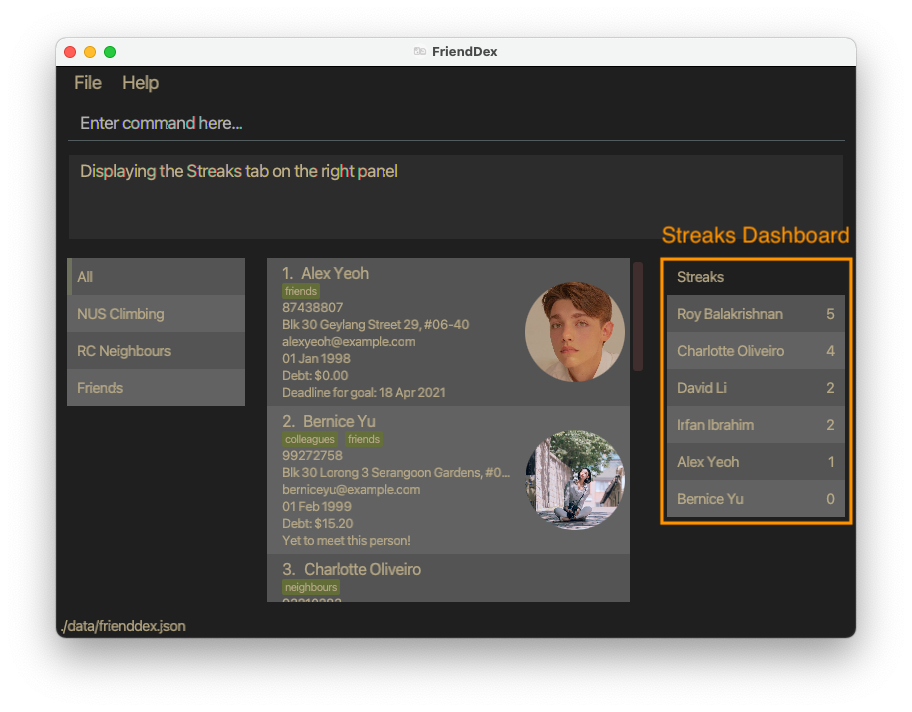
You will be rewarded if you managed to stick to your goal consistently. You can maintain a streak (think of it as Snapchat’s Streak feature) with a friend if you have been meeting him/her regularly. To ensure that you are able to see your friend’s name on the Streaks dashboard, they need to have a goal set to them first. More information on setting goal can be found here. To reiterate, your friend will only appear on the dashboard if you explicitly set a goal. Just recording meetings with them will not work.
The dashboard can be viewed by running the view streaks command. The Streaks dashboard will show up on the details panel on the right of FriendDex.
It will contain a list of friends and their streak indicated by a number beside their name. The dashboard will be sorted in descending order with the friend that has the highest streak right at the top.
How are streaks calculated?
For those who have not used Snapchat before, do not fear. We will try our best to give a detailed explanation here.
Streaks are calculated relative to the date today. A year has approximately 52 weeks. Assume that your friend, John, has a weekly meeting goal set and the current week is week 10, you started to meet your friend on week 7 and you consistently met him for weeks 8 and 9 but not yet on week 10. John’s streak will be 3 on week 10. If you managed to meet him on week 10, his streak will be incremented by 1, to 4. However, if you did not meet him in week 10 and once the Monday of week 11 reaches, John’s streak will be reset back to 0. The goal deadline for weekly goals is 11:59pm on Sundays. Since you did not manage to meet John for the whole of week 10, you failed to keep to your goal of meeting John weekly and so the streak resets.
Streaks for monthly and yearly goals are calculated the same way. You can switch the week numbers to months or years. Another thing to note is if you have already achieved the goal for that time period (e.g. week) for a particular friend, any additional meetings with that friend during the same period will be added to his/her streak.
Data Storage
Saving the data
FriendDex data is saved in the hard disk automatically after any command that changes the data. There is no need to save manually.
Editing the data file
FriendDex data is saved as a JSON file at [JAR file location]/data/frienddex.json.
Gui-related settings such as theme preference are saved in the same directory under preferences.json.
Advanced users are welcome to update the data directly by making edits to these files.
Defining your own theme
FriendDex allows advanced users to customize and apply their own themes. This can be done by supplying the path to a json file specifying the theme.
Theme format
A valid theme is a JSON object containing the following fields:
| Name | Type | Description |
|---|---|---|
foreground |
String |
The foreground color of the application in valid hex color string |
background |
String |
The background color of the application in valid hex color string |
color |
String[16] |
Colors 0 to 15 of the application in valid hex color strings. Refer to XTerm colors. |
A sample theme (Monokai Dark)
{
"color": [
"#272822", "#f92672", "#a6e22e", "#f4bf75",
"#66d9ef", "#ae81ff", "#a1efe4", "#f8f8f2",
"#75715e", "#f92672", "#a6e22e", "#f4bf75",
"#66d9ef", "#ae81ff", "#a1efe4", "#f9f8f5"
],
"foreground": "#f8f8f2",
"background": "#272822"
}
Applying the theme
Instead of providing a preinstalled THEME as an argument, simply supply the file path instead.
Example:
-
theme sample-theme.jsonapplies the theme defined in the filesample-theme.json.
FAQ
Q: How do I transfer my data to another Computer?
A: Install the app on the other computer and overwrite the files it creates with the files in your previous FriendDex home folder.
Q: Where can I find more themes?
A: Certain online tools such as terminal.sexy can be used to generate the required json file.
Troubleshooting Instructions
If FriendDex is unresponsive, you can force quit the application through your OS’s task manager and restart it. The data saved from the last operation will automatically be loaded back into the app.
If FriendDex is still not working, you can reinstall the app by deleting friendDex.jar from the home folder of FriendDex and redownloading the latest version here.
Where to get additional help
If you are still facing an issue that is not addressed in the guide, you can submit an issue on our Github page here. Instructions on how to create an issue can be found here.
Command summary
| Action | Format, Examples |
|---|---|
| Add |
add n/NAME p/PHONE_NUMBER e/EMAIL a/ADDRESS b/BIRTHDAY [t/TAG]…e.g. add n/James Ho p/22224444 e/jamesho@example.com a/123, Clementi Rd, 1234665 b/12-03-1995 t/friend t/colleague
|
| Add Date |
add-date INDEX d/DATE desc/DESCRIPTIONe.g. add-date 1 d/16-02-2021 desc/Anniversary
|
| Add Debt |
add-debt INDEX DEBT_AMOUNTe.g. add-debt 1 100
|
| Add Group |
add-group n/GROUP_NAME p/INDEX...e.g. add-group n/Close Friends p/1 2 3 4
|
| Add Meeting |
add-meeting INDEX d/DATE t/TIME desc/DESCRIPTIONe.g. add-meeting 1 d/17-02-2021 t/1930 desc/We went to see the sunset!
|
| Add Picture |
add-picture INDEX FILE_PATHe.g. add-picture 1 /Users/john/Desktop/jake.png
|
| Clear | clear |
| Delete |
delete INDEXe.g. delete 1
|
| Delete Date |
del-date INDEX i/DATE_INDEXe.g. del-date 1 i/1
|
| Delete Group |
del-group n/GROUP_NAME e.g. del-group n/Close Friends
|
| Delete Meeting |
del-meeting INDEX i/MEETING_INDEXe.g. del-meeting 1 i/1
|
| Delete Picture |
del-picture INDEX e.g. del-picture 1
|
| Details |
details INDEXe.g. details 1
|
| Edit |
edit INDEX [n/NAME] [p/PHONE_NUMBER] [e/EMAIL] [a/ADDRESS] [b/BIRTHDAY] [t/TAG]…e.g. edit 2 n/James Lee e/jameslee@example.com
|
| Exit | exit |
| Find |
find KEYWORD [MORE_KEYWORDS] [p/]e.g. find James Jake
|
| Help | help |
| List |
list [n/GROUP_NAME] e.g. list or list n/Close Friends
|
| Set Goal |
set-goal INDEX f/FREQUENCY e.g. set-goal 1 f/w
|
| Subtract Debt |
subtract-debt INDEX DEBT_AMOUNTe.g. subtract-debt 1 100
|
| Theme |
theme THEMEe.g. theme @monokai or theme /Users/john/Desktop/solarized.json
|
| View |
view (upcoming events | streaks) e.g. view streaks
|