Developer Guide
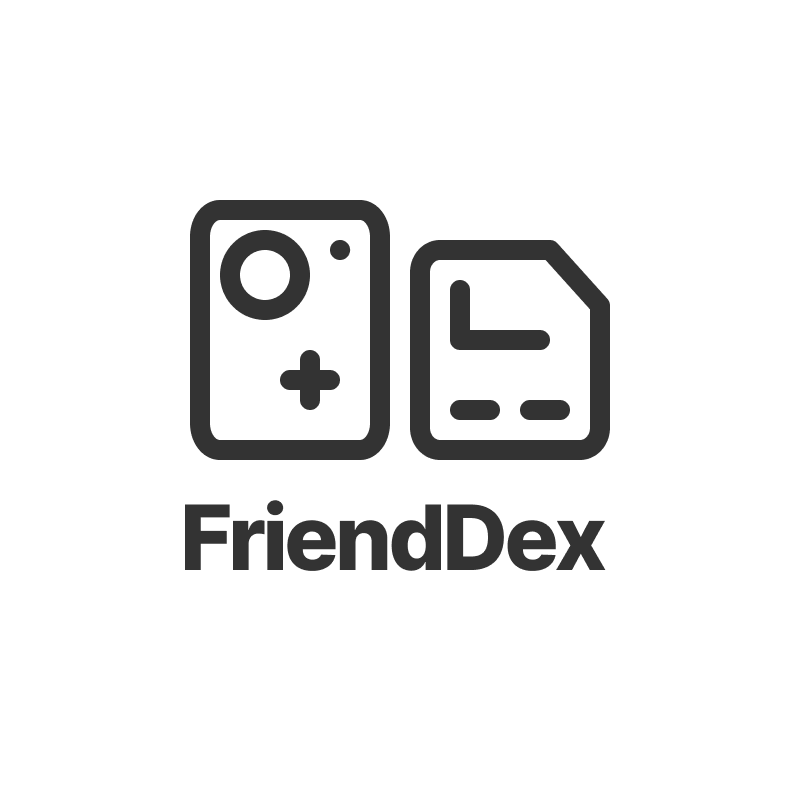
Our world is more connected than ever. There are numerous interactions between multiple people daily in our lives. As we move forward towards more of an asynchronous and remote way of living, daily interactions become more transient and harder to remember. FriendDex aims to act as a tool to bridge that gap so that interactions become more permanent. FriendDex will empower you to have better relationships with people around you.
Welcome to the FriendDex Developer Guide. This guide helps current and future developers of FriendDex on navigating the source code of FriendDex. Let us bring the world closer together, and remember our core mission, FriendDex aims to foster meaningful relationships for everyone, without any compromise.
- Setting up, getting started
- Design
- Implementation
- Documentation, logging, testing, configuration, dev-ops
- Appendix: Requirements
-
Appendix: Instructions for manual testing
- Launch and shutdown
- Autocomplete
- Saving data
- Adding a person:
add - Adding a special date:
add-date - Adding a friend group:
add-group - Adding a meeting:
add-meeting - Adding a profile picture:
add-picture - Clearing all entries:
clear - Deleting a person:
delete - Deleting a special date:
del-date - Deleting a meeting:
del-meeting - Deleting a profile picture
del-picture - Viewing full details:
details - Editing a person:
edit - Exiting the program:
exit - Locating persons by name:
find - Viewing help:
help - Listing all persons:
list - Setting meeting goal:
set-goal - Subtracting Debt:
subtract-debt - Styling the application:
theme - Viewing a different tab on the details panel:
view
Setting up, getting started
Refer to the guide Setting up and getting started.
Design
Architecture
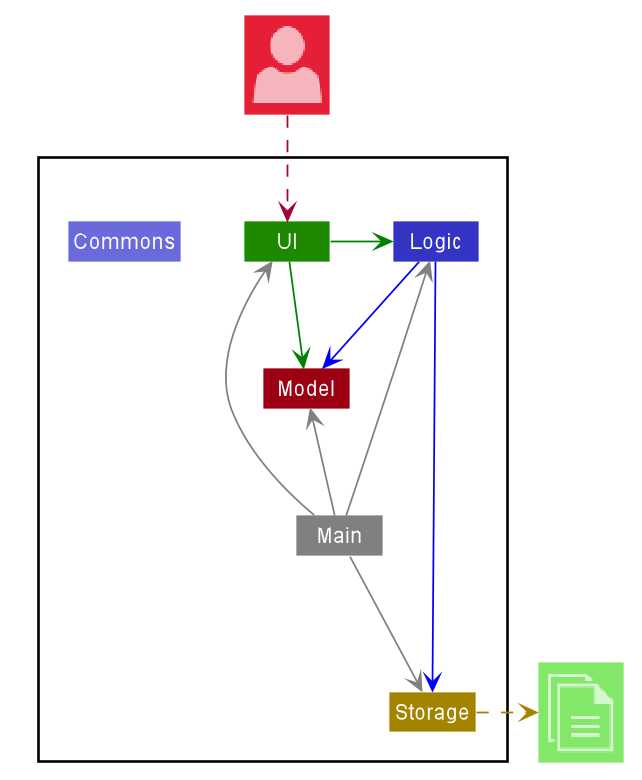
The Architecture Diagram given above explains the high-level design of the App. Given below is a quick overview of each component.
.puml files used to create diagrams in this document can be found in
the diagrams folder. Refer to the PlantUML
Tutorial at se-edu/guides to learn how to create and edit
diagrams.
Main has two classes
called Main
and MainApp. It
is responsible for,
- At app launch: Initializes the components in the correct sequence, and connects them up with each other.
- At shut down: Shuts down the components and invokes cleanup methods where necessary.
Commons represents a collection of classes used by multiple other components.
The rest of the App consists of four components.
-
UI: The UI of the App. -
Logic: The command executor. -
Model: Holds the data of the App in memory. -
Storage: Reads data from, and writes data to, the hard disk.
Each of the four components,
- defines its API in an
interfacewith the same name as the Component. - exposes its functionality using a concrete
{Component Name}Managerclass (which implements the corresponding APIinterfacementioned in the previous point.
For example, the Logic component (see the class diagram given below) defines its API in the Logic.java interface and
exposes its functionality using the LogicManager.java class which implements the Logic interface.
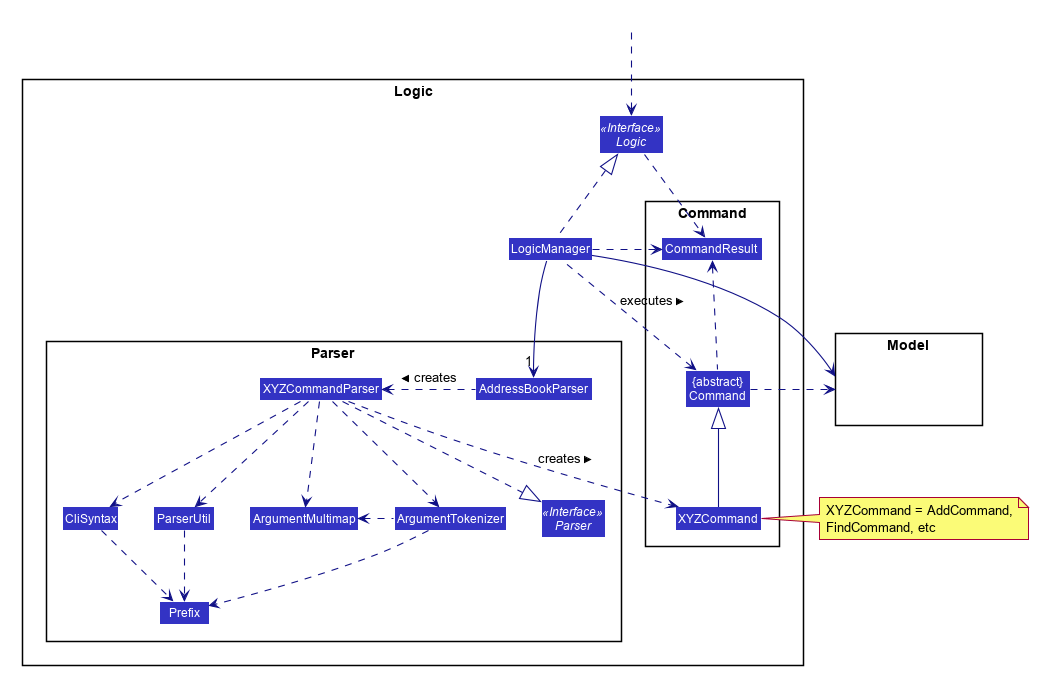
How the architecture components interact with each other
The Sequence Diagram below shows how the components interact with each other for the scenario where the user issues
the command delete 1.
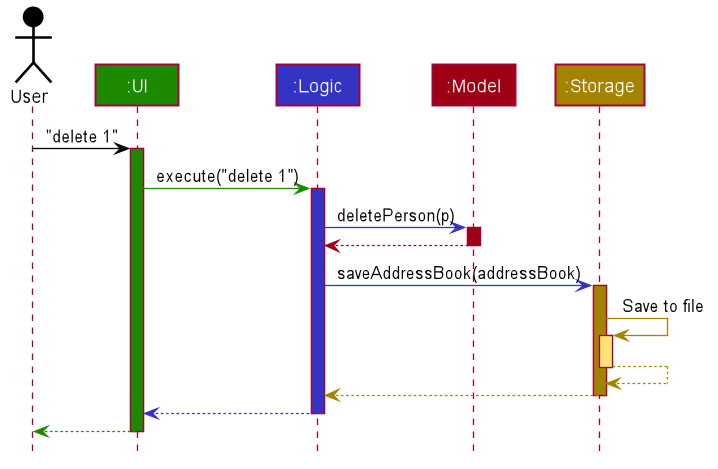
The sections below give more details of each component.
UI component
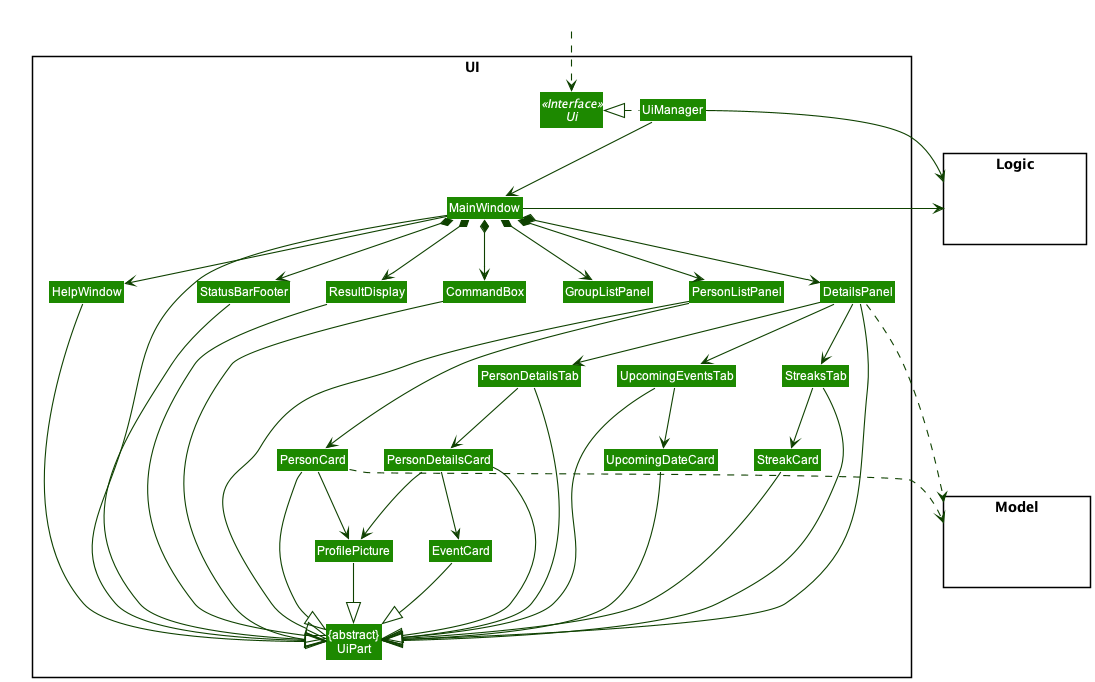
API :
Ui.java
The UI consists of a MainWindow that is made up of parts e.g.CommandBox, ResultDisplay, PersonListPanel
, StatusBarFooter etc. All these, including the MainWindow, inherit from the abstract UiPart class.
The UI component uses JavaFx UI framework. The layouts of these UI parts are defined in matching .fxml files that are
in the src/main/resources/view folder. For example, the layout of
the MainWindow
is specified
in MainWindow.fxml
The UI component,
- Executes user commands using the
Logiccomponent. - Listens for changes to
Modeldata so that the UI can be updated with the modified data.
Logic component
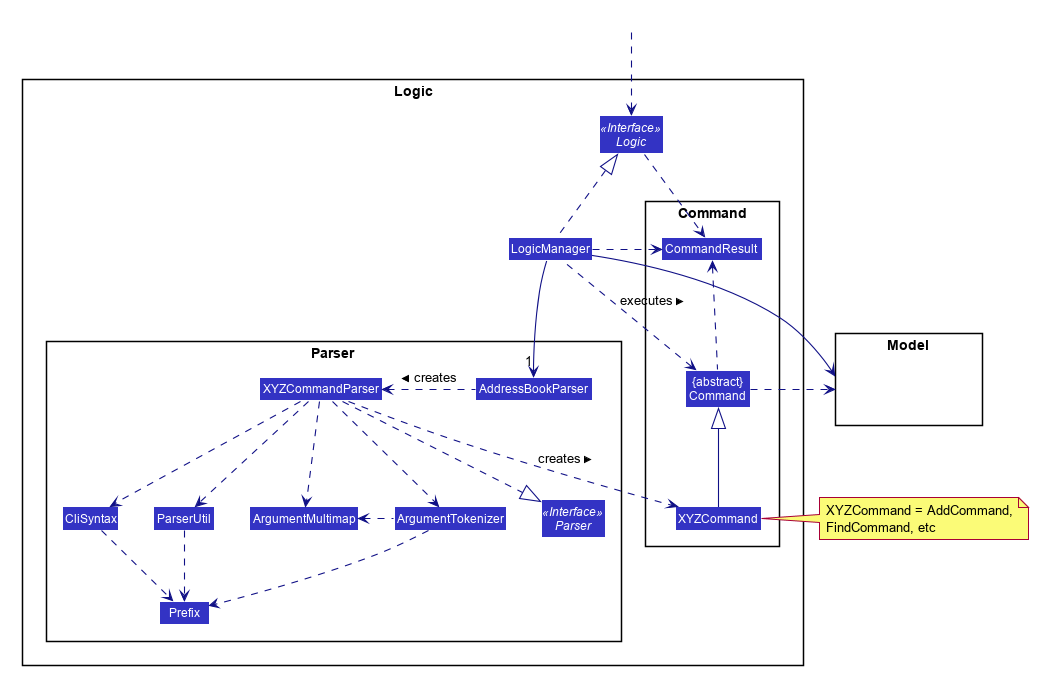
API :
Logic.java
-
Logicuses theAddressBookParserclass to parse the user command. - This results in a
Commandobject which is executed by theLogicManager. - The command execution can affect the
Model(e.g. adding a person). - The result of the command execution is encapsulated as a
CommandResultobject which is passed back to theUi. - In addition, the
CommandResultobject can also instruct theUito perform certain actions, such as displaying help to the user.
Given below is the Sequence Diagram for interactions within the Logic component for a typical Command.
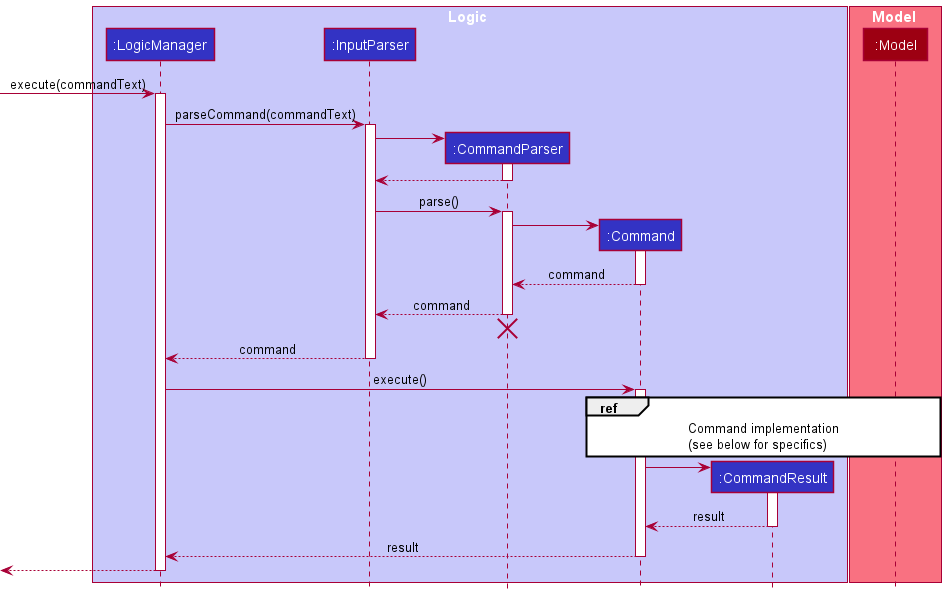
CommandParser should end at the destroy marker (X) but due to a limitation of PlantUML, the lifeline reaches the end of the diagram.
Model component
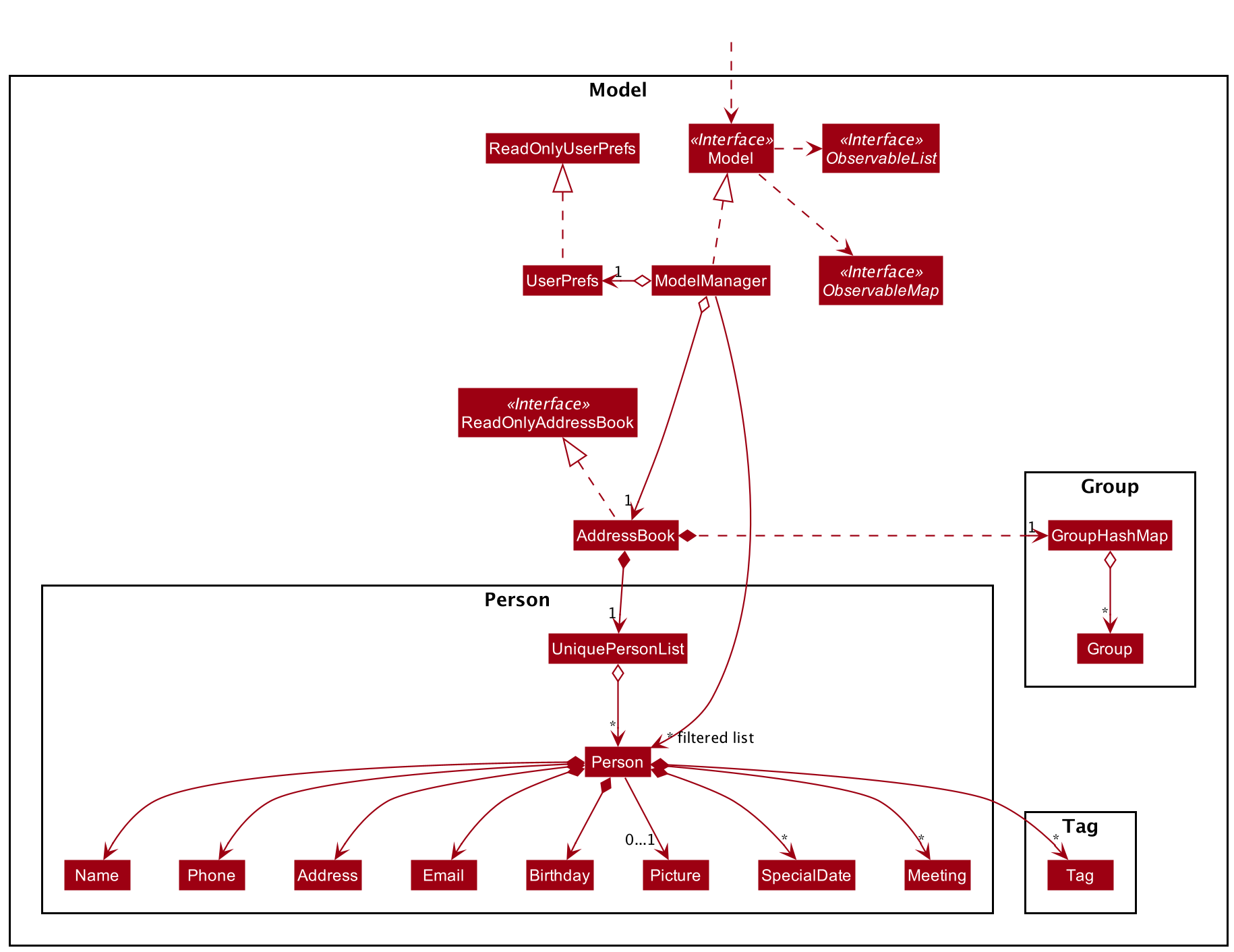
**
API** : Model.java
The Model,
- stores a
UserPrefobject that represents the user’s preferences. - stores the address book data.
- exposes an unmodifiable
ObservableList<Person>that can be ‘observed’ e.g. the UI can be bound to this list so that the UI automatically updates when the data in the list change. - does not depend on any of the other three components.
- stores a
PersonStreakListfor use in the Streaks dashboard. The additional class diagram can be found here.
Storage component
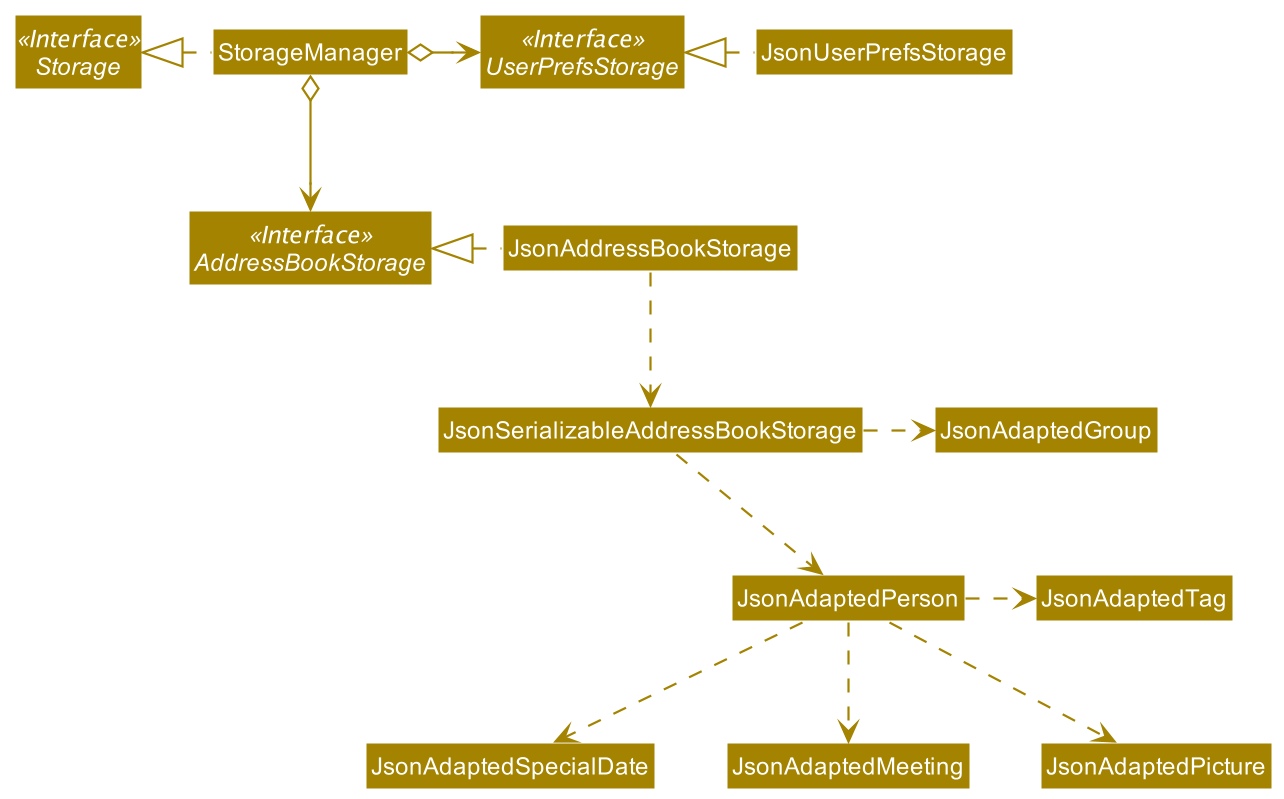
**
API** : Storage.java
The Storage component,
- can save
UserPrefobjects in json format and read it back. - can save the address book data in json format and read it back.
Common classes
Classes used by multiple components are in the seedu.addressbook.commons package.
Implementation
This section describes some noteworthy details on how certain features are implemented.
Theme
The implementation of theme is done by parsing the raw values of the json file containing a color palette, and then
transforming them into a css file that is then applied to MainWindow.fxml. All other elements will read from the
same css file. When the application is first launched, it will apply the default theme constructed by ThemeFactory.
When a theme is set by the command, it and its temporary css file will be stored in an instance of ThemeManager. It
should be noted that ThemeManager is a singleton and only one instance of it will exist throughout the lifetime of
the application. The values stored in that instance will be read by the different components of the application.
FriendDex comes with several predefined themes stored in the resource folder /themes/. To access them, we pass the name
of the theme prefixed with a @ to ThemeFactory#load. The ThemeFactory#load sequence diagram can be seen here:
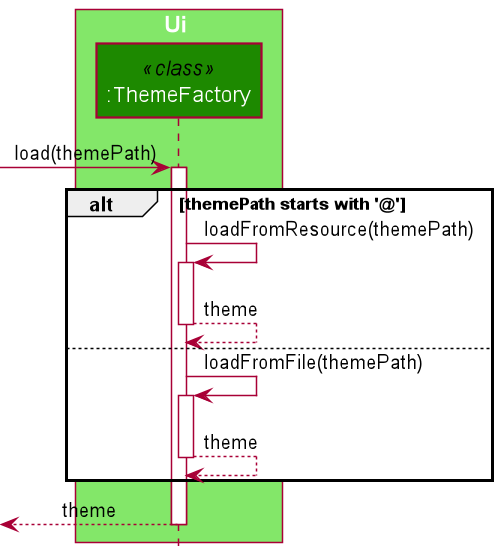
Initialization
When the application starts up, it first checks for any previously used themes in UserPrefs. If not found, the
application continues to use the default theme. Otherwise, it attempts to load the theme file with
ThemeFactory#load().
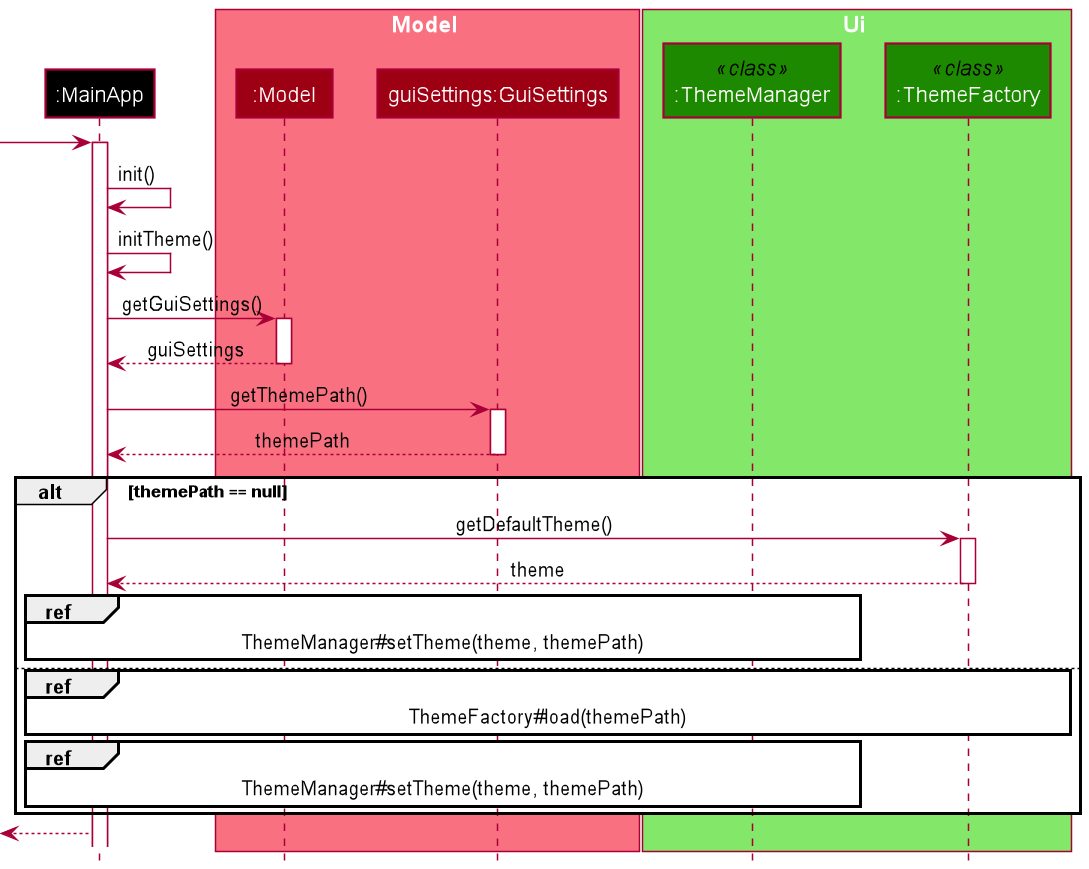
Command Invocation
When the command theme is invoked, the following happens:
- A
Theme tinstance is created by callingThemeManager#load(themePath), wherethemePathis the supplied file path. -
ThemeManager#setTheme(t, themePath)is then called. This stores/generates the following:-
theme- TheThemeobject currently used. -
themePath- The location of the theme to be used. IfthemePathis prefixed with a@, then it will load a predefined theme. -
cssCacheUri- The temp file containing theCSSto be used byMainWindow.fxml’sscene.
-
- When the command gets executed, the result is processed by
MainWindow#executeCommand(). The flagthemewill be set, informing the application that there is a change incssCacheUriand it applies the theme.
The following sequence diagram depicts the simplified workings of the command:
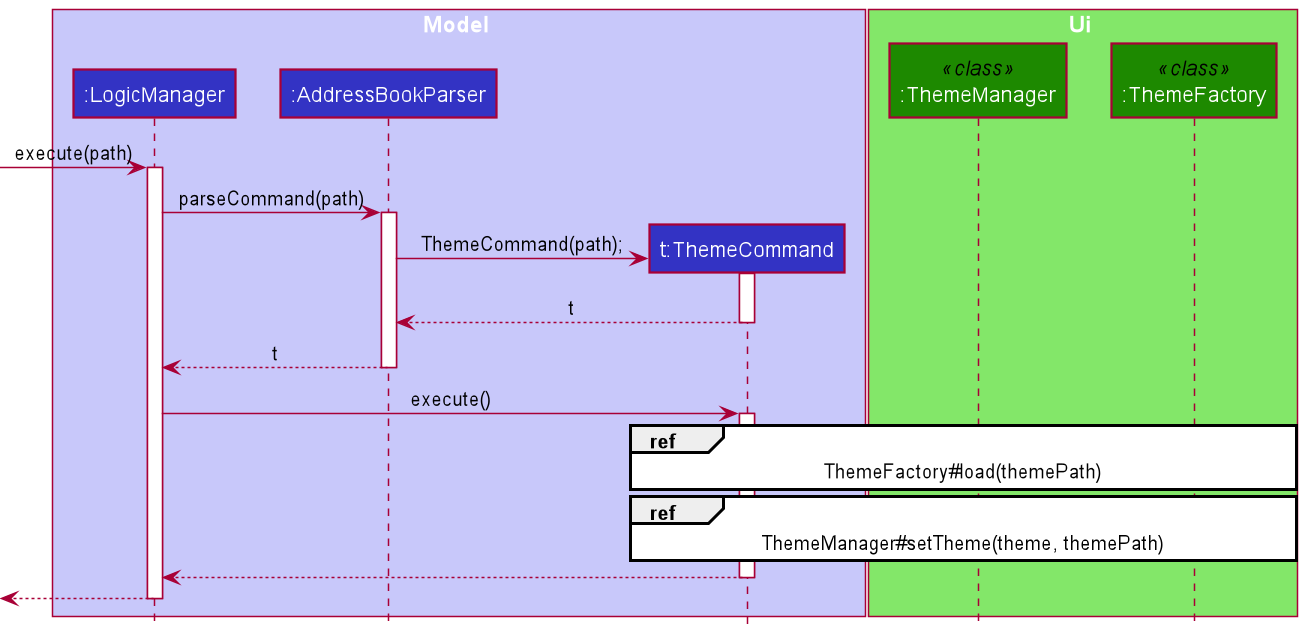
Saving to file
Whenever theme is successfully invoked, themePath will be saved into UserPrefs and written to file.
Details panel tab switching
The DetailsPanel is used for displaying multiple types of content. We will refer to each type of content as a tab. By
default, it displays a list of upcoming dates, but it can be toggled to display other tabs as well.
Implementation
Each tab should have its own respective UI component and an instance of the component should be stored in DetailsPanel
. All tabs should also be recorded as enums
under DetailsPanelTab
. Toggling to a new tab is done via the execution of commands.
- The user will first enter a command text which requests for the tab to be switched.
- The command text will be parsed by
InputParserand the respective command will be created. - The command will be executed by
LogicManager, and aCommandResultcontaining information of the new tab to toggle to will be created. - When
MainWindowreceives theCommandResult, it will check if there is a new tab to toggle to. - If so,
MainWindowwill executeDetailsPanel#toggleTab()andDetailsPanelwill update its display accordingly.
The sequence diagram below depicts the execution path when the user enters a command which requests for the tab to be switched.
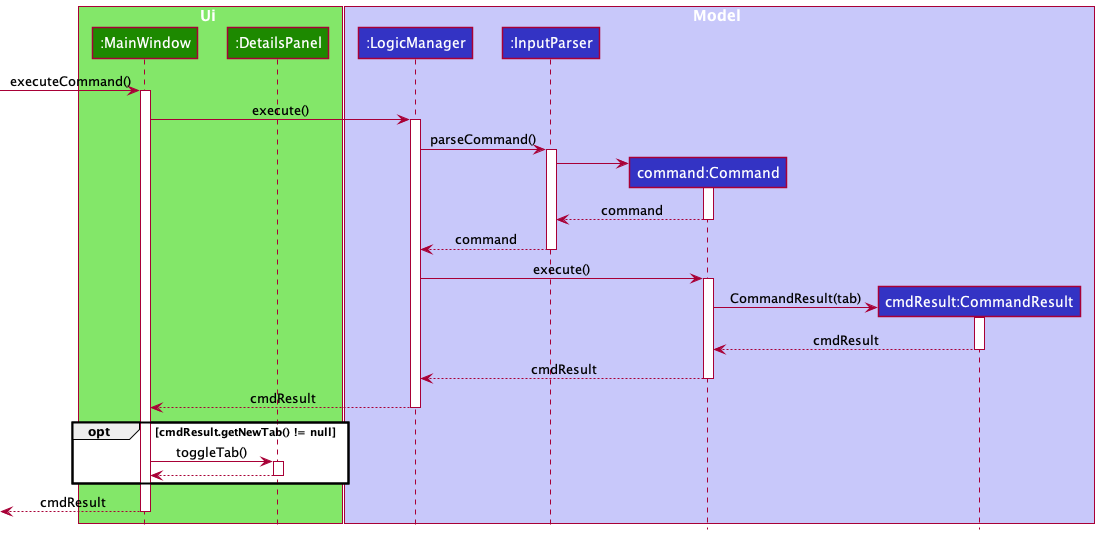
Streaks dashboard
The Streaks Dashboard shows the streaks maintained with each contact sorted in descending order. Refer to the UG Streaks section for more information. Each streak has to be calculated based on the recorded meetings of each person and today’s date. This operation is costly and so we want to avoid recomputing this value as much as possible. Since streaks can be computed from the attributes of a person, they are not stored in the data file. The classes that are used to display the Streaks Dashboard is shown below.
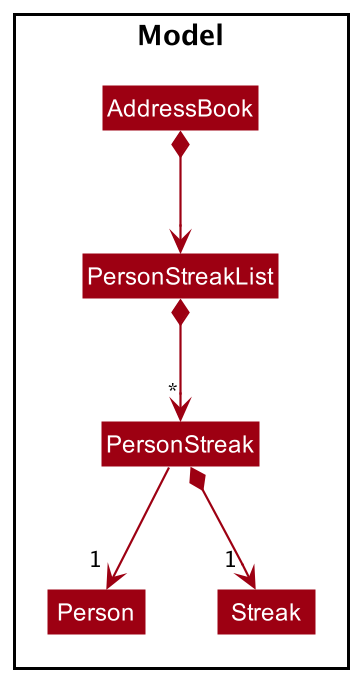
Initialization
This section will detail the steps the program takes to calculate the streaks of everyone when it is started.
-
AddressBookreceives a copy of the deserializedAddressBookdata. It callssetPersonsofPersonStreaklistwith the persons found in the data. -
PersonStreakListwill process this data and create aPersonStreakfrom eachPerson. APersonStreakwill bind aPersonand his/herStreaktogether in a single class. - This is done by calling
PersonStreak#fromPerson()which will use theStreak#from()to create aStreakfrom a Person. The streak will be calculated upon the creation of theStreakobject. - Once all
PersonStreakobjects are created, they will be sent back to thePersonStreakListand put into an internal observable list, namedinternalList.
internalList will contain all PersonStreak objects that will be displayed on the dashboard. It will be enclosed by a filtered list to show only PersonStreak objects that have an active goal set.
An active goal is any valid goal that is not NONE, refer to the user guide’s set-goal section here for more information.
The filtered list will then be made unmodifiable before being exposed to UI components to consume.
The sequence diagram below depicts the execution path when the program is initialized.
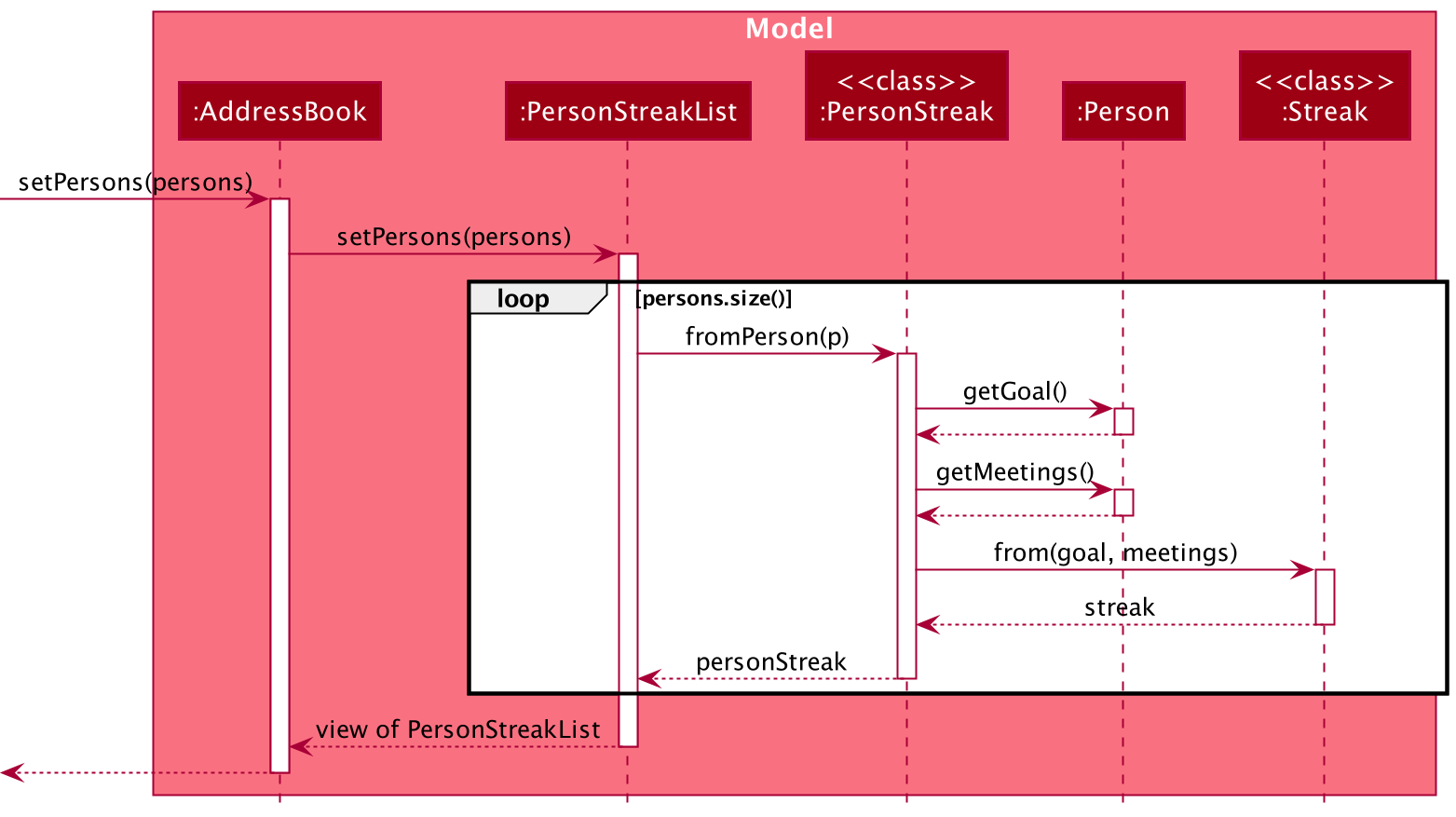
Updating a person
This section will detail how a PersonStreak is updated when the Person in it is modified.
- When the
AddressBook#setPerson()is run,PersonStreakList#setPerson()will also be executed. This is the entry point to updating aPersonin thePersonStreakList. - Internally, the
PersonStreakListwill remove the originalPersonand add the editedPersoninto the internal observable list, namedinternalList. - The
PersonStreakListwill calculate the streak of the added person and insert it correctly intointernalList. - Once the
internalListis updated, any UI components listening to it through the API exposed byPersonStreakListwill be updated automatically.
The sequence diagram below depicts the execution path when a person is updated.
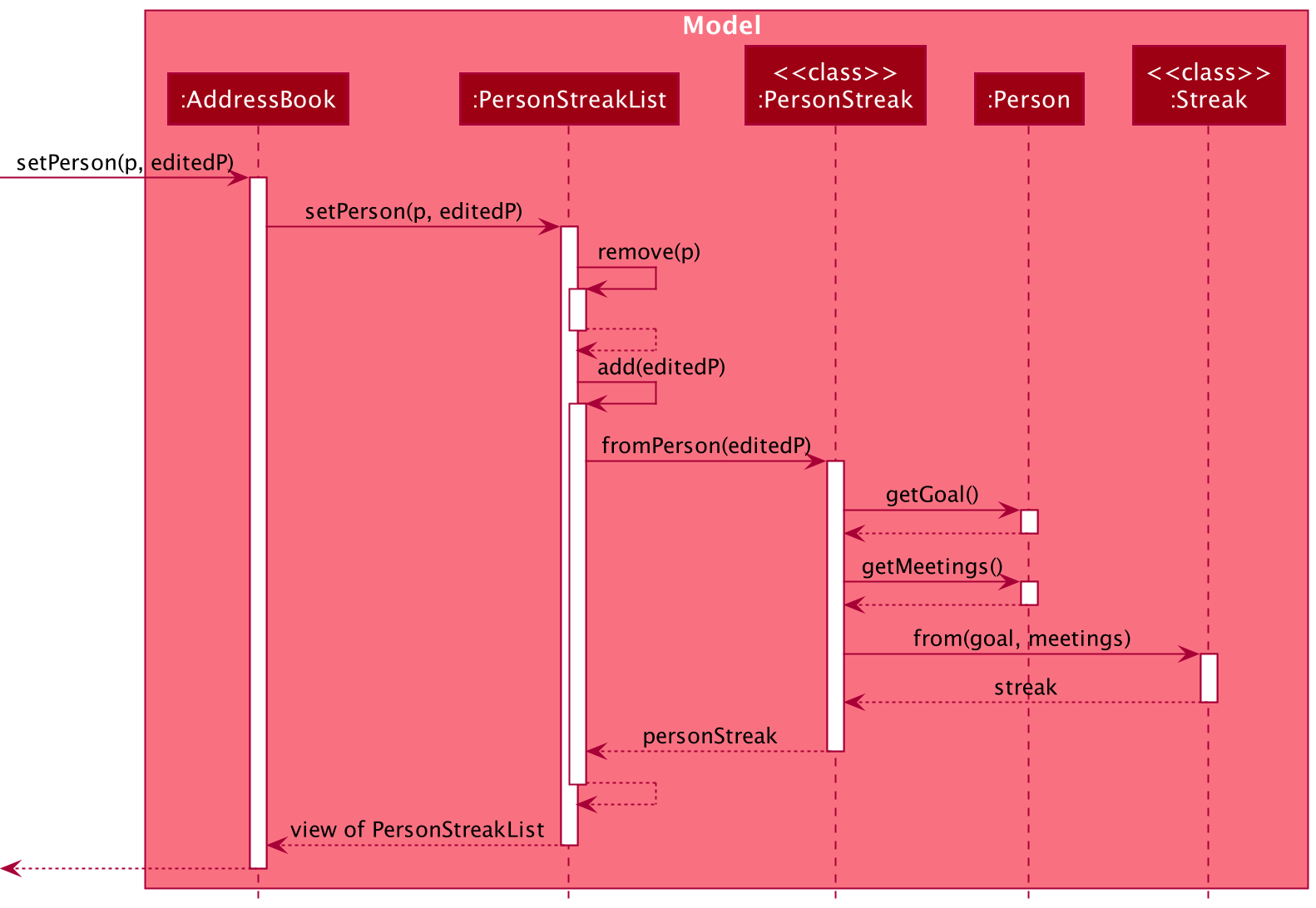
Add Friend Group
FriendDex allows users to add friends to a group. This section details the implementation of this feature.
Implementation
- The user will supply the name of the group, and the indexes that will be added to said group.
-
AddGroupCommandwill then get the current filtered list of Persons to get all the persons with the associated indexes. -
AddGroupCommandwill then check if the group already exists. If it does not, a new group is added. - All the specified persons’ names will now be inserted into the group and display the list of persons in the group.
The sequence diagram below depicts the execution path when an AddGroupCommand is executed.
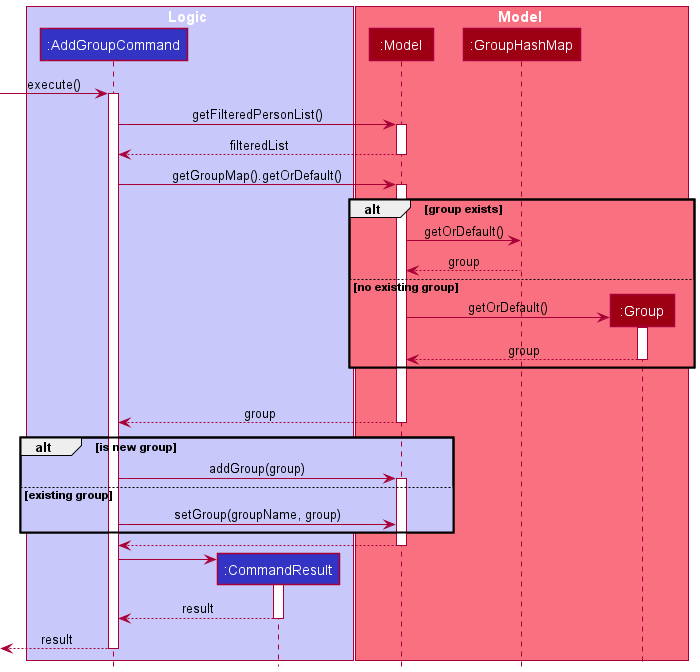
Delete Friend Group
FriendDex allows users to delete groups. This section details the implementation of this feature.
Implementation
- The user will supply the name of the group to be deleted.
-
DeleteGroupCommandwill then check whether the group with the specified name exists. -
DeleteGroupCommandafterwards deletes the group with the specified name.
The sequence diagram below depicts the execution path when a DeleteGroupCommand is executed.
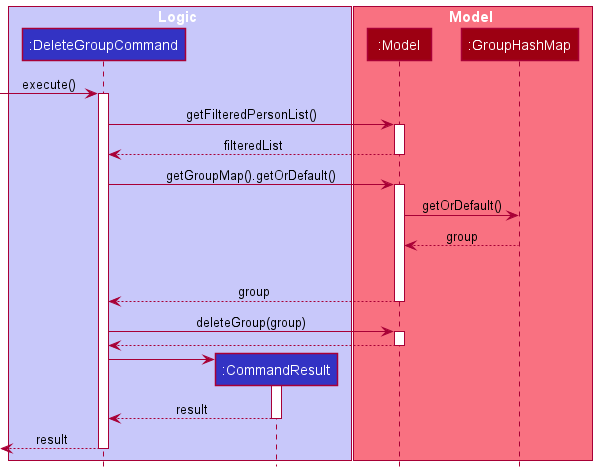
Add/Subtract Debt
FriendDex allows users to add/subtract debt from a friend. This section details the implementation of this feature.
Implementation
- The user will supply the index of the user and the debt to be added/subtracted.
-
ChangeDebtCommandwill obtain the person with the specified index and their current debt. -
ChangeDebtCommandwill then obtain the changed debt depending on whether the command is adding or subtracting the debt. -
ChangeDebtCommandwill finally set the Person with the new changed debt.
The sequence diagram below depicts the execution path when a ChangeDebtCommand is executed.
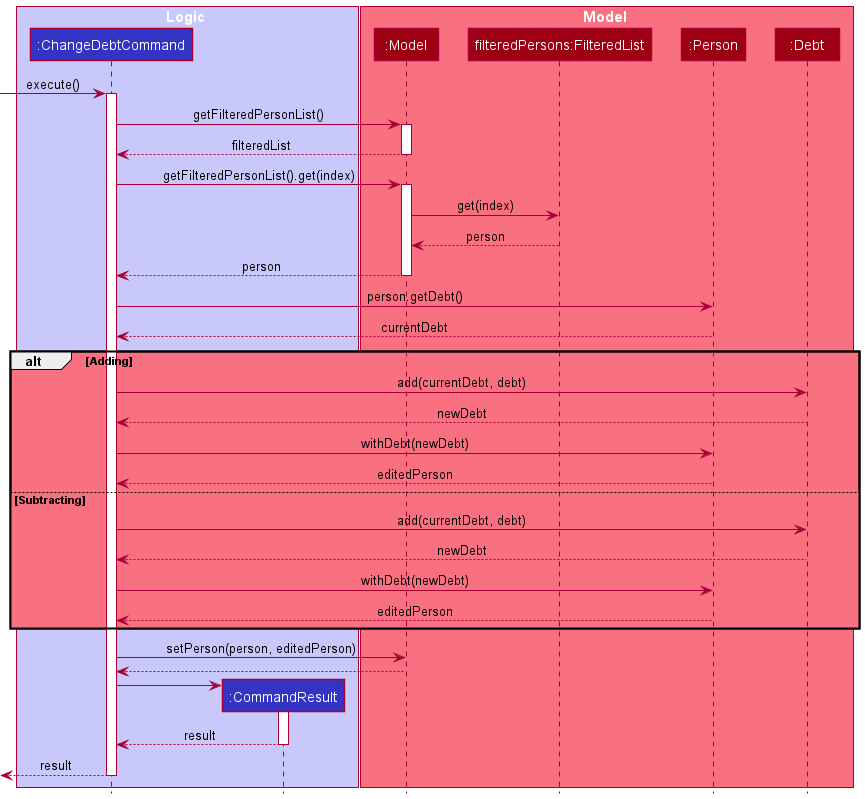
Add Picture
FriendDex allows users to add a picture to their contact. This section details the implementation of that feature.
Implementation
- The user will first supply the index of the contact to edit and the path to an image file.
-
AddPictureCommandwill take the file path and validate it. - If the file path is invalid, FriendDex will return an error message to the user. (Not shown in sequence diagram)
- If everything looks good, the image file will be renamed to a random UUID and copied to
[JAR file location]/data. The renaming is done to avoid problems with two image files having the same file name. - A
Pictureobject will be created, storing the file path of the copied image file. - The old
Picturewill then be deleted fromPerson(Person#deletePicture()will only delete the oldPictureif it exists). - Lastly, the new
Picturewill be attached to thePersonbeing edited and saved toModel.
The sequence diagram below depicts the execution path when an AddPictureCommand is executed.
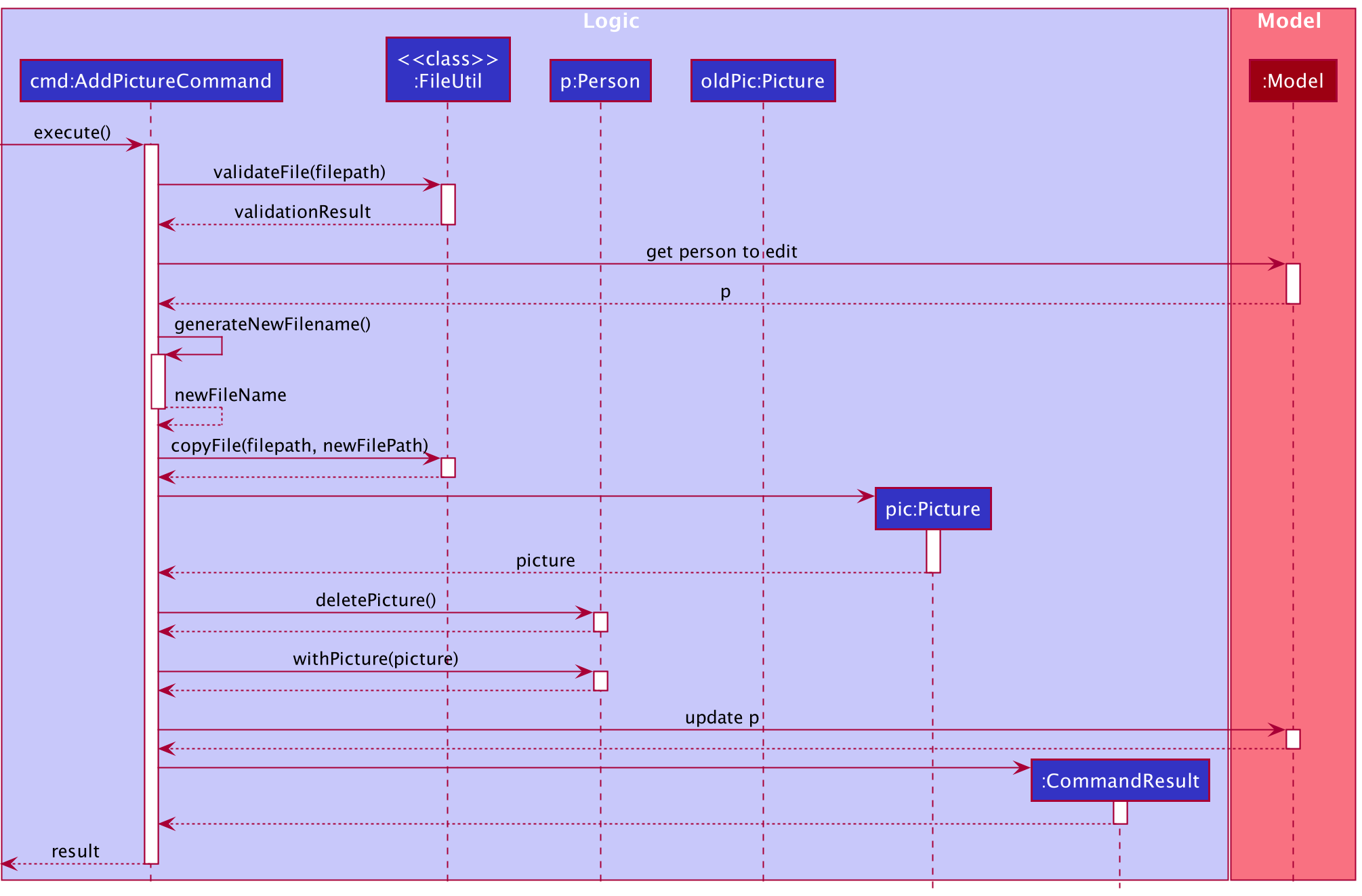
Documentation, logging, testing, configuration, dev-ops
Appendix: Requirements
Product scope
Target user profile:
- is a university student.
- prefers typing to mouse interactions.
- has difficulty maintaining personal relationships.
- cannot recall previous conversations with others.
- is a goal-driven individual and seeks new challenges.
Value proposition:
- makes relationship management easier for the user.
- keeps track of personal relationship with users’ friends.
- manages relationship faster than a mouse-driven app.
User stories
| Category | As a/an… | I can… | So that… |
|---|---|---|---|
| Grouping/tagging | Orderly User | Create new friend groups | I can filter my friends by groups |
| Friend details | Forgetful User | Add a birthday to a contact | I can remember when that person’s birthday is |
| Friend details | Forgetful User | Track how much debt is owed by/to the person | I can get my money back or settle my debts. |
| Friend details | Forgetful User | Add a profile picture to the contact | I can remember how they look like |
| Customized UI | Artsy User | Customize the way the application looks | It matches the aesthetics of my computer |
| Special Dates | Forgetful User | Add reminders for special dates (special dates are events that occur yearly) | I can remember my anniversary |
| Friendship Journal | User | Record brief summary of last meeting with the other person (include last meeting date) | I know why we last met. |
| UX | Forgetful User | See suggested commands as I type in the command bar | I do not have to memorise all commands |
| Search | Tech-Savvy User | Search for contacts via regex | I can find contacts easily |
| Relationship management | Good friend | Set a desired frequency (weekly. monthly, yearly) for meeting each contact | I can set a goal on how frequent to meet my friends. |
| Relationship management | Forgetful friend | Be reminded of who I should meet soon | I do not forget to meet my friends. |
| Relationship management | Friend | See upcoming dates (birthdays/ special dates) | I can prepare myself before I meet them |
| Dashboard | User | See upcoming birthdays at a glance | I can prepare myself for the week to come |
| Dashboard | User | See upcoming special dates at a glance | ” “ |
| Dashboard | User | See goals that will reach deadline | ” “ |
| Dashboard | Friend | See which friends I have to meet soon | ” “ |
Use cases
(For all use cases below, the System is the FriendDex and the Actor is the user, unless specified otherwise)
Use case: Add profile picture to person
MSS
- User requests to list persons.
- FriendDex shows a list of persons.
- User requests to add a picture to a person in the list.
-
FriendDex attaches a picture to the person.
Use case ends.
Extensions
-
2a. The list is empty.
Use case ends.
-
3a. User supplies an invalid file location to FriendDex
-
3a1. FriendDex shows an error message of the error.
Use case resumes at step 2.
-
-
3b. User supplies a valid file location but wrong file format
-
3b1. FriendDex shows an error message of the error.
Use case resumes at step 2.
-
Use case: Add birthday to a person
MSS
- User requests to list persons
- FriendDex shows a list of persons
- User requests to add a birthday to a specific person in the list
-
FriendDex stores the birthday information for the person
Use case ends
Extensions
-
2a. The list is empty
Use case ends
-
3a. The given date is invalid
-
3a1. FriendDex shows an error message, and the accepted date format(s)
Use case ends
-
Use case: Create a friend group
MSS
- User requests to list persons
- FriendDex shows a list of persons
- User requests to add a group of friends to a new friend group.
-
FriendDex creates the friend group and adds the group of friends to the friend group.
Use case ends
Extensions
-
3a. The friend group is already existing.
-
3a1. FriendDex will add the indicated group to the existing group.
Use case ends
-
-
4a. Some indicated users already exist in the friend group
-
4a1. FriendDex will indicate the contacts that already exist in the friend group.
Use case ends
-
Use case: Edit a person
MSS
- User requests to list persons.
- FriendDex shows a list of persons.
- User requests to edit a specific person in the list.
-
FriendDex stores the edited information.
Use case ends
Extensions
-
2a. The list is empty.
Use case ends
-
3a. The new details supplied contain formatting errors.
-
3a1. FriendDex shows an error message and displays the correct format for the command.
Use case ends
-
-
3b. A supplied Date field is in an invalid format.
-
3b1. FriendDex shows an error message and displays the accepted date formats.
Use case ends
-
Non-Functional Requirements
- Should work on any mainstream OS as long as it has Java 11 or above installed.
- The application should be able to support up to 1000 contacts.
- The system should respond within two seconds.
- The application should be portable (The user should be able to copy content over to another computer using some storage medium and still be able to work).
- Should work on most mainstream keyboards (works without numpad/touchbar etc).
Glossary
- Mainstream OS: Windows, Linux, Unix, OS-X
Appendix: Instructions for manual testing
Given below are instructions to test the app manually. The instructions are mainly laid out in alphabetical order of the
command word (e.g. add-group) for ease of searching for specific features to test. The only exceptions are sections
that test FriendDex in its entirety. These instructions will be at the top.
Launch and shutdown
-
Initial launch
-
Download the jar file and copy it into an empty folder
-
Double-click the jar file Expected: Shows the GUI with a set of sample contacts. The window size may not be optimum.
-
-
Saving window preferences
-
Resize the window to an optimum size. Move the window to a different location. Close the window.
-
Re-launch the app by double-clicking the jar file.
Expected: The most recent window size and location are retained.
-
Autocomplete
-
Type
addinto the command bar
Expected: A list of commands withaddin their command words shows up. -
Navigate with the up/down arrow keys and press
enterto verify if the word selected will be entered automatically into the command bar.
Saving data
-
Limited file system permission
-
Test case: restricting read access to data file:
-
Start FriendDex and allow it to generate sample data.
-
Exit FriendDex.
- Remove read permission for data file
- (macOS/*nix OS): Execute
chmod 333 [path of friendDex.jar]/data/frienddex.jsonin terminal. - (Windows): Right click on the data file and select “Properties > Security > Edit” and remove read permission.
- (macOS/*nix OS): Execute
-
Start FriendDex.
- Expected: FriendDex is loaded with no information.
-
-
Test case: restricting write access to data file:
-
Start FriendDex and allow it to generate sample data.
-
Exit FriendDex.
- Remove write permission for data file
- (macOS/*nix OS): Execute
chmod 555 [path of friendDex.jar]/data/frienddex.jsonin terminal. - (Windows): Right click on the data file and select “Properties > Security > Edit” and remove write permission.
- (macOS/*nix OS): Execute
-
Start FriendDex.
- Expected: FriendDex loads with no issue but any attempt at modifying its data will show an error message. FriendDex will not save any new data on exit.
-
-
Adding a person: add
-
Adding a person into FriendDex
-
Adding a person with only required fields.
Test case:add n/John Doe p/98765432 e/johnd@example.com a/PGPH block 21 b/01-01-1998 t/friends.
Expected: The person gets added to FriendDex with the provided information. The Friend Panel gets updated and lists all contacts in FriendDex. A success message is shown in the status message. -
Adding a person with tags.
Test case:add n/John Doe p/98765432 e/johnd@example.com a/PGPH block 21 b/01-01-1998 t/friends t/owesMoney.
Expected: The person gets added to FriendDex with the provided information. The Friend Panel gets updated and lists all contacts in FriendDex. A success message is shown in the status message. - Adding a duplicate person.
- Prerequisite: A person with the name
john doemust already be in FriendDex.
Test case:add n/John Doe p/98765432 e/johnd@example.com a/PGPH block 21 b/01-01-1998 t/friends.
Expected: No new contact will be added to FriendDex. Error details shown in the status message. - Note: See
addin User guide for more info on detecting duplicates.
- Prerequisite: A person with the name
-
Adding a person with missing required fields.
Test case:add n/John Doe e/johnd@example.com a/PGPH block 21 b/01-01-1998 t/friends.
Expected: No new contact will be added to FriendDex. Error details shown in the status message. -
Adding a person with invalid email.
Test case:add n/John Doe p/98765432 e/john@.example.com a/PGPH block 21 b/01-01-1998 t/friends.
Expected: No new contact will be added to FriendDex. Error details and email specification shown in status message. - Adding a person with invalid name.
Test case:add n/ジョン p/98765432 e/johnd@example.com a/PGPH block 21 b/01-01-1998 t/friends t/owesMoney.
Expected: No new contact will be added to FriendDex. Error details and name format shown in the status message.
-
Adding a special date: add-date
Prerequisites: List all person using the list command. There is at least a person present in the list. The first
person on the list is born before 12-12-2020.
-
Adding a date to an existing person
-
Test case:
add-date 1 d/12-12-2020 desc/sample desc
Expected: Date is added to the first contact. A success message is shown in the status message. -
Test case:
add-date 0(Invalid index)
Expected: Date is not added. Error details shown in the status message. -
Other incorrect
add-datecommands to try:-
add-date x(where x is larger than list size) -
add-date 1 d/12-12-2020(missingDESCRIPTIONargument, other arguments can also be left out)
Expected: Similar to previous
-
-
-
Adding a date with boundary date values. FriendDex will only allow adding of dates that have already occurred.
- These arguments should be replaced with their proper date representation.
-
DATE_AFTER_TODAY: a future date in the format of dd-MM-yyyy, e.g.04-04-2099 -
DATE_BEFORE_BIRTHDAY: a date prior to the person’s birthday in the format of dd-MM-yyyy, e.g.04-04-1800
-
-
Adding a date that happens in the future
Test case:add-date 1 d/DATE_AFTER_TODAY desc/sample desc
Expected: Date is not added. Error details shown in the status message. -
Adding a date that happens before the person is born
Test case:add-date 1 d/DATE_BEFORE_BIRTHDAY desc/sample desc
Expected: Similar to previous
- These arguments should be replaced with their proper date representation.
Adding a friend group: add-group
Prerequisites: List all person using the list command. There is at least 2 persons present in the list.
There’s only one existing group with the name Colleagues that only has the person of index 1 inside it.
-
Adding a non-existing group
-
Test case:
add-group n/Close Friends p/1
Expected: A success message is shown in the status message.Close Friendswill be selected with the person who was previously index1being the only one shown in the Friend Panel. -
Test case:
add-group n/Close Friends p/0(Invalid index)
Expected: Group is not added. Error details will be shown in the status message.
-
-
Adding an existing group
-
Test case:
add-group n/Colleagues p/2
Expected: A success message is shown in the status message. Person at index 2 is added toColleagues.Colleagueswill be selected, showing the two friends in the group on the Friend Panel. -
Test case:
add-group n/Colleagues p/2
Expected: A success message is shown in the status message.Colleagueswill be selected. The two friends that already exist in theColleaguesgroup will be shown in the Friend Panel.
-
Adding a meeting: add-meeting
Prerequisites: List all person using the list command. There is at least a person present in the list. The first
person on the list is born before 12-12-2020.
-
Adding a meeting to an existing person
-
Test case:
add-meeting 1 d/12-12-2020 t/1945 desc/sample desc
Expected: Meeting is added to the first contact. A success message is shown in the status message. -
Test case:
add-meeting 0(Invalid index)
Expected: No meetings added. Error details shown in the status message. -
Other incorrect
add-meetingcommands to try:-
add-meeting x(where x is larger than list size) -
add-meeting 1 d/12-12-2020 t/1945(missingDESCRIPTIONargument, other arguments can also be left out)
Expected: Similar to previous
-
-
-
Adding a meeting with boundary time values. FriendDex will only allow adding of meetings that have already occurred.
- These arguments should be replaced with their proper datetime representation.
-
TODAY_DATE: today’s date in the format of dd-MM-yyyy, e.g.04-04-2021 -
TIME_AFTER_NOW: add a few minutes to the current time in the format of HHmm, e.g.1230
-
-
Adding a meeting for today
Test case:add-meeting 1 d/TODAY_DATE t/0000 desc/sample desc.
Expected: Meeting is added to the first contact. A success message is shown in the status message. -
Adding a meeting for today but has not occurred yet
Test case:add-meeting 1 d/TODAY_DATE t/TIME_AFTER_NOW desc/sample desc
Expected: No meetings added. Error details shown in the status message. -
Adding a meeting that happens in the future
Test case:add-meeting 1 d/12-12-2099 t/1945 desc/sample desc
Expected: Similar to previous
- These arguments should be replaced with their proper datetime representation.
Adding a profile picture: add-picture
Prerequisites: Download the sample picture here.
List all persons using the list command. There is at least a person present in the list.
-
Adding a picture to an existing person
- These arguments should be replaced with the correct details.
-
PICTURE_FILE_PATH- the file path of the sample picture, e.g.Users/bob/Desktop/picture.jpgfor macOS -
INVALID_FILE_PATH- any invalid file path, e.g.asdf123 -
FILE_PATH_WITH_WRONG_FILE_EXTENSION- a valid file path that points to an actual file but is not an image (Refer to UGadd-picturecommand here for a list of valid file extensions)
-
-
Test case:
add-picture 1 PICTURE_FILE_PATH
Expected: A picture is attached to the first contact and a success message is shown in the status message. The picture added is shown in the results display beside the details of the first contact. -
Test case:
add-picture 0
Expected: No picture added. Error details shown in the status message. -
Other incorrect
add-picturecommands to try:-
add-picture x(where x is larger than the list size). add-picture 1 INVALID_FILE_PATHadd-picture 1 FILE_PATH_WITH_WRONG_FILE_EXTENSION
Expected: Similar to previous
-
- These arguments should be replaced with the correct details.
Clearing all entries: clear
Prerequisites: List all persons using the list command. There is at least a person present in the list.
-
Clearing all data
-
Test case:
clear
Expected: All persons and groups deleted from the app. -
Close the application.
-
Reopen the application and observe that there is no data left in the application.
-
Deleting a person: delete
-
Deleting a person while all persons are being shown
-
Prerequisites: List all persons using the
listcommand. Multiple persons in the list. -
Test case:
delete 1
Expected: First contact is deleted from the list. Details of the deleted contact shown in the status message. -
Test case:
delete 0(Invalid index)
Expected: No person is deleted. Error details shown in the status message. Status bar remains the same. -
Other incorrect
deletecommands to try:-
delete(missingINDEXargument) -
delete x(where x is larger than the list size)
Expected: Similar to previous.
-
-
Deleting a special date: del-date
Prerequisites: List all person using the list command. There is at least a person present in the list. The first
person on the list has at least one date.
-
Deleting a date from an existing person
-
Test case:
del-date 1 i/1
Expected: The first contact’s first date is deleted. A success message is shown in the status message. -
Test case:
del-date 0 i/1(Invalid index)
Expected: No date is deleted. Error details shown in the status message. -
Test case:
del-date 1 i/0(Invalid date index)
Expected: Similar to previous -
Other incorrect
del-datecommands to try:-
del-date x i/1(where x is larger than person list size) -
del-date 1 i/x(where x is larger than the number of dates the first person has) -
del-date 1(missingDATE_INDEXargument)
Expected: Similar to previous
-
-
Deleting a meeting: del-meeting
Prerequisites: List all persons using the list command. There is at least a person present in the list. The first person should have a meeting already added.
-
Deleting a meeting
-
Test case:
del-meeting 1 i/1
Expected: The first meeting is removed from the first contact. View the full details of the first contact to verify. -
Test case:
del-meeting 0 i/1(Invalid index)
Expected: No meeting is deleted. Error details shown in the status message. -
Test case:
del-meeting 1 i/0(Invalid meeting index)
Expected: Similar to previous -
Other incorrect commands to try:
-
del-meeting x i/1(where x is larger than person list size) -
del-meeting 1 i/x(where x is larger than the number of meetings the first person has) -
del-meeting 1(missingMEETING_INDEXargument)
Expected: Similar to previous
-
-
Deleting a profile picture del-picture
Prerequisites: List all persons using the list command. There is at least a person present in the list. The first person should have a picture added.
-
Deleting a picture
-
Test case:
del-picture 1
Expected: The picture is deleted from the first person. There should not be a picture shown beside the first person’s details in the Friends Panel. -
Test case:
del-picture 0
Expected: No picture is deleted. Error details shown in the status message. -
Other incorrect commands to try:
-
del-picture(missingINDEXargument) -
del-picture x(where x is larger than the person list size)
Expected: Similar to previous
-
-
Viewing full details: details
Prerequisites: List all person using the list command. There is at least a person present in the list.
-
Displaying the full details of an existing person
-
Test case:
details 1
Expected: Details for the first contact displayed on the details panel on the right. A success message is shown in the status message. -
Test case:
details 0
Expected: Details panel not updated. Error details shown in the status message. -
Other incorrect
detailscommands to try:-
details(missingINDEXargument) -
details x(where x is larger than the list size)
Expected: Similar to previous
-
-
Editing a person: edit
Prerequisites: List all person using the list command. There is at least a person present in the list.
-
Editing an existing person in FriendDex
- Editing a person with valid fields provided
-
edit 1 n/John Doe p/98765432 e/johnd@example.com a/PGPH block 21 b/01-01-1998 t/friends(all fields provided) -
edit 1 p/98765432 e/johnd@example.com a/PGPH block 21 b/01-01-1998 t/friends(some fields provided, any combination of fields can be used here) -
edit 1 b/01-01-1998(one field provided, any field can be used here)
Expected: The first person in the friend panel is updated with the newly provided information. A success message is shown in the status message.
-
- Editing a person’s name to a different case
- Prerequisite: The first person’s name should be
John Doe. - Test case:
edit 1 n/john doe
Expected: Similar to previous
- Prerequisite: The first person’s name should be
- Editing a person at an invalid index
edit 0 n/John Doe-
edit x n/John Doe(where x is larger than the list size)
Expected: No person is edited. Error details shown in the status message.
- Editing a person with no fields provided
Test case:
edit 1Expected: Similar to previous
- Editing a person with valid fields provided
-
Editing an existing person in FriendDex with invalid fields
- These arguments should be replaced with their proper datetime representation.
-
TODAY_DATE: today’s date in the format of dd-MM-yyyy, e.g.04-04-2021
-
- Editing a person’s name to the name of another person in FriendDex
- Prerequisite: A person with the name
john doemust already be in FriendDex and is not the first person. - Test case:
edit 1 n/John Doe
Expected: No person is edited. Error details shown in the status message.
- Prerequisite: A person with the name
- Editing a person’s birthday to a date after an existing meeting/special date
- Prerequisite: The first person has at least one meeting or special date before today’s date.
- Test case:
edit 1 b/TODAY_DATE
Expected: Similar to previous
-
Editing a person’s email to an invalid email
Test case:edit 1 e/john@.example.com
Expected: Similar to previous - Editing a person’s name to an invalid name
Test case:edit 1 n/ジョン
Expected: Similar to previous
- These arguments should be replaced with their proper datetime representation.
Exiting the program: exit
-
Exiting the program
- Test case:
exit
Process terminates with return code 0. FriendDex information is written to data files located in./datadirectory.
- Test case:
Locating persons by name: find
Prerequisites: List contains the default data included in FriendDex.
-
Finding contacts with naive string search
-
Test case:
find alex
Expected: All contact with the tokenalexwill be listed. A success message is shown to the user. -
Test case:
find yeoh li yu
Expected: All contact with name containing at least one token from the set of tokensyeoh,li,yuwill be listed. A success message is shown to the user. -
Naive search with empty keyword.
Test case:find
Expected: Listed contacts are not updated. Error details shown in the status message.
-
-
Finding contacts wth pattern matching
-
Test case:
find p/
Expected: All contacts will be listed. A success message is shown to the user. -
Test case:
find .* p/
Expected: All contacts will be listed. A success message is shown to the user. -
Test case:
find alex p/
Expected: All contacts with names containing substringalexregardless of case will be listed. A success message is shown to the user. -
Test case:
find ^a.*h p/
Expected: All contacts with names that starts withaand ends withhregardless of case will be listed. A success message is show to the user. -
Pattern search with invalid Regex.
Test case:find [ p/
Expected: Listed contacts are not updated. Error details shown in the status message.
-
Viewing help: help
- Execute the
helpcommand. A new window will be opened with the URL to the User Guide.
Listing all persons: list
Prerequisites: There is only one existing group, Colleagues that exist in FriendDex with some
friends that are already inside it.
-
List all persons in FriendDex
- Test case:
list
Expected: All persons in FriendDex will be listed in the Friend Panel.
- Test case:
-
List persons by group.
-
Test case:
list n/Colleagues
Expected: All persons in groupColleagueswill be listed in the Friend Panel. -
Test case:
list n/Close Friends
(Non-existing group) Expected: Friend Panel will not be changed. Error details shown in the status message
-
Setting meeting goal: set-goal
-
Setting a relationship goal with a particular contact
-
Prerequisites: List all persons using the
listcommand. Multiple persons in the list. Everyone in FriendDex has their goal set toNONE. -
Test case:
set-goal 1 f/w
Expected: A weekly goal will be set for the first contact in the list. A success message will be shown to the user. Goal information in various panels will be updated. Streaks for that contact will be shown when switched to the streaks tab. -
Setting a relationship goal with invalid index.
Test case:set-goal 0 f/w(Invalid index)
Expected: Goals for no one is set. No updates to FriendDex information. Error details shown in the status message. -
Setting a relationship goal with invalid frequency.
Test case:set-goal 1 f/asdfg
Expected: Goals for no one is set. No updates to FriendDex information. Error details shown in the status message. -
Setting a relationship goal with missing index.
Test case:set-goal f/w
Expected: Goals for no one is set. No updates to FriendDex information. Error details shown in the status message. -
Setting a relationship goal with missing frequency.
Test case:set-goal 1
Expected: Goals for no one is set. No updates to FriendDex information. Error details shown in the status message.
-
-
Removing a relationship goal for a particular contact:
-
Prerequisites: List all persons using the
listcommand. Contact at index 1 has a relationship goal set. -
Test case:
set-goal 1 f/n
Expected: Goal will be removed from the first contact in the list. A success message will be shown to the user. Goal information in various panels will be updated. Streaks for that contact will no longer be shown when switching to the streaks tab. -
Removing a relationship goal with invalid index.
Test case:set-goal 0 f/n
Expected: Goals for no one is removed. No updates to FriendDex information.
Error details shown in the status message. -
Setting a relationship goal with invalid frequency.
Test case:set-goal 1 f/asdfg
Expected: Goals for no one is removed. No updates to FriendDex information.
Error details shown in the status message. -
Removing a relationship goal with invalid format.
Test case:set-goal 1
Expected: Goals for no one is removed. No updates to FriendDex information.
Error details shown in the status message.
-
Subtracting Debt: subtract-debt
Prerequisites: List all person using the list command. There is at least 2 persons present in the list.
The person with index 1 has no debt. The person with index 2 has its debt as -$999999999999.00.
-
Subtracting debt
-
Test case:
subtract-debt 1 10
Expected: Debt of first person will be updated to-$10.00. -
Subtracting debt beyond debt range.
Test case:subtract-debt 2 0.01
Expected: No debt is subtracted. No updates to FriendDex information.
Error details shown in the status message. -
Subtracting debt with invalid amount.
Test case:subtract-debt 1 1.001
Expected: No debt is subtracted. No updates to FriendDex information.
Error details shown in the status message. -
Subtracting debt with invalid index.
Test case:subtract-debt 0 1.01
Expected: No debt is subtracted. No updates to FriendDex information.
Error details shown in the status message.
-
Styling the application: theme
-
Applying a predefined theme
-
Test case:
theme @monokai
Expected: Theme of the application changes. A success message will be shown. -
Test case:
theme @asdfg(Invalid argument)
Expected: Nothing happens. Error details shown in the status message. -
Test case:
theme(Invalid format)
Expected: Nothing happens. Error details shown in the status message.
-
-
Applying a user-defined theme
-
Test case:
theme monokai.json, wheremonokai.jsonis a valid theme file
Expected: Theme of the application changes. A success message will be shown. -
Test case:
theme invalid.json, whereinvalid.jsonis a theme file containing invalid values (Invalid data)
Expected: Nothing happens. Error details shown in the status message. -
Test case:
theme not_found.json, wherenot_found.jsondoes not exist (Invalid data)
Expected: Nothing happens. Error details shown in the status message.
-
-
Automatically applying predefined theme across instances
-
Test case:
theme @pulp.-
Close the application.
-
Relaunch the application. Observe that the theme of the application persists.
-
-
-
Automatically applying user-defined theme across instances
-
Test case: Applying valid theme with no external modification
theme some_theme.json.-
Close the application.
-
Relaunch the application. Observe that the theme of the application persists.
-
-
Test case: Applying valid theme with external modification
theme some_theme.json.-
Close the application.
-
Delete
some_theme.json. -
Relaunch the application. Observe that the default theme is applied to the application.
-
-
Viewing a different tab on the details panel: view
-
Displaying a different tab on the details panel
-
Test case:
view streaks
Expected: Streaks dashboard displayed on the details panel on the right. A success message is shown in the status message. -
Test case:
view upcoming events
Expected: Upcoming events displayed on the details panel on the right. A success message is shown in the status message. -
Test case:
view details
Expected: Details panel not updated. Information on thedetailscommand shown in the status message. -
Other incorrect
viewcommands to try:-
view x(where x is not a validTAB) -
view(missingTABargument)
Expected: Details panel not updated. Error details shown in the status message.
-
-